README.md
In MartinGoros/debi: Dashboard Application for Biostatistics Group
DEBi
R shiny app dashboard for biostatistics group to summarize project information. Includes platform to let user enter hours in specific project
and shows project history and details.
The motivation for this application, its development and early successes have been described in more detail in Schmidt S, Goros M, Parsons HM, Saygin C, Wan HD, Shireman PK, Gelfond JAL. Improving Initiation and Tracking of Research Projects at an Academic Health Center: A Case Study. Eval Health Prof. 2017 Sep;40(3):372-379. doi: 10.1177/0163278716669793. Epub 2016 Sep 20. PubMed PMID: 27653774.
(https://www.ncbi.nlm.nih.gov/pubmed/27653774)
The project described was supported by the National Center for Advancing Translational Sciences, National Institutes of Health, through Grant UL1 TR001120. The content is solely the responsibility of the authors and does not necessarily represent the official views of the NIH.
Installation
To be able to use this package you will need to have a REDCap account. If you haven't done before, please install package devtools. Then run command:
> devtools::install_github("MartinGoros/debi")
After installing the package, please run:
> library(debi)
Setting up REDCap
Next we need to upload the database template metafile to REDCap. After downloading the file "DEBiTemplate.REDCap.xml" from this GitHub repository, please sign into your REDCap account and create a new project. Under "Start project from scratch or begin with a template?", you select "Upload a REDCap project XML". Select the location where you downloaded the .xml file. Then click on "Create Project" and request an API token.
Setting up DEBi
Before entering your REDCap information, please change your working directory temporarily to the location of the debi app:
> setwd(system.file("debiApp", package = "debi"))
Then setup debi with:
> debi::setup_debi()
What is your REDCap url?
What is your REDCap token?
It will ask for your REDCap url and REDCap token. This will create a .txt file in your working directory. This is saved locally on your machine. This information is needed so that the application is able to connect to the REDCap database.
Running the app
After installing the package and running the setup procedure, you start the application with:
> debi::debiApp()
Now you should be able to see the app
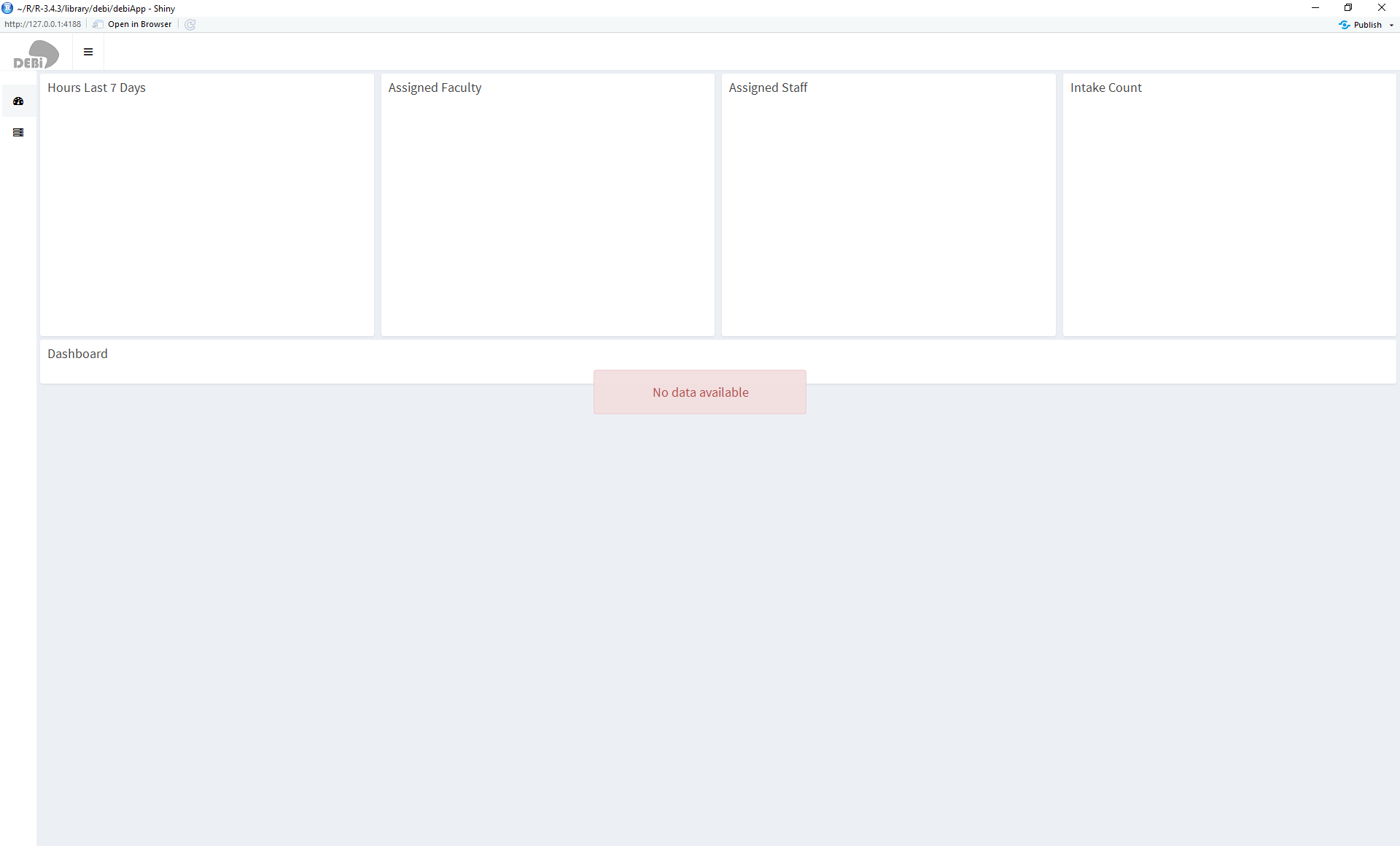
How to enter a new project?
To enter a new project you go to the newly created REDCap project and click on "Add/Edit Records". Enter data into the "project_survey" form. Every time you start the app a function that is loaded in the gloabl environment will check for new projects and write data to all appropriate data tables. To get a better overview over all tables, please look at the graphic "Schema.png".
How to enter hours?
Hours can simply be entered inside the application. Go to the second tab (left panel), click on a project in the project table and enter your data under the "Time" tab.

How to query the data?
You can get the data in list format when typing the command:
> pullData(rc_url = "redcap url", rc_token = "redcap token")
Additional to just pulling the data, the package comes with some built-in functions to show worked hours
> showHours(rc_url, rc_token,...)
new projects
> showNewProjects(rc_url, rc_token,...)
and outcomes.
> showOutcomes(rc_url, rc_token,...)
One can also create a bibliography with:
> makeBib(rc_url, rc_token,...)
The data has to be entered in irs format to make use of this function.
MartinGoros/debi documentation built on May 30, 2019, 10:46 p.m.
DEBi
R shiny app dashboard for biostatistics group to summarize project information. Includes platform to let user enter hours in specific project and shows project history and details.
The motivation for this application, its development and early successes have been described in more detail in Schmidt S, Goros M, Parsons HM, Saygin C, Wan HD, Shireman PK, Gelfond JAL. Improving Initiation and Tracking of Research Projects at an Academic Health Center: A Case Study. Eval Health Prof. 2017 Sep;40(3):372-379. doi: 10.1177/0163278716669793. Epub 2016 Sep 20. PubMed PMID: 27653774.
(https://www.ncbi.nlm.nih.gov/pubmed/27653774)
The project described was supported by the National Center for Advancing Translational Sciences, National Institutes of Health, through Grant UL1 TR001120. The content is solely the responsibility of the authors and does not necessarily represent the official views of the NIH.
Installation
To be able to use this package you will need to have a REDCap account. If you haven't done before, please install package devtools. Then run command:
> devtools::install_github("MartinGoros/debi")
After installing the package, please run:
> library(debi)
Setting up REDCap
Next we need to upload the database template metafile to REDCap. After downloading the file "DEBiTemplate.REDCap.xml" from this GitHub repository, please sign into your REDCap account and create a new project. Under "Start project from scratch or begin with a template?", you select "Upload a REDCap project XML". Select the location where you downloaded the .xml file. Then click on "Create Project" and request an API token.
Setting up DEBi
Before entering your REDCap information, please change your working directory temporarily to the location of the debi app:
> setwd(system.file("debiApp", package = "debi"))
Then setup debi with:
> debi::setup_debi()
What is your REDCap url?
What is your REDCap token?
It will ask for your REDCap url and REDCap token. This will create a .txt file in your working directory. This is saved locally on your machine. This information is needed so that the application is able to connect to the REDCap database.
Running the app
After installing the package and running the setup procedure, you start the application with:
> debi::debiApp()
Now you should be able to see the app
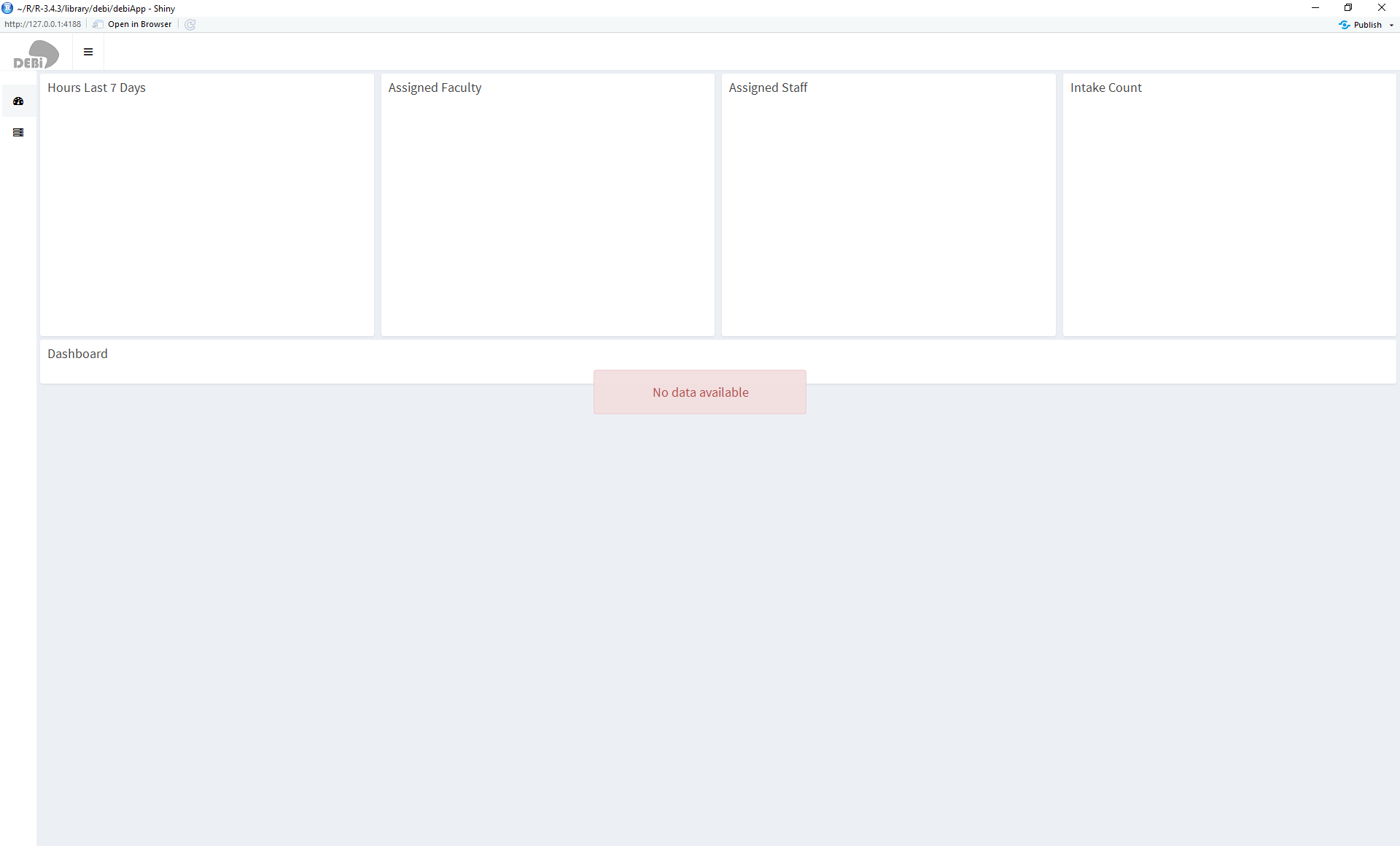
How to enter a new project?
To enter a new project you go to the newly created REDCap project and click on "Add/Edit Records". Enter data into the "project_survey" form. Every time you start the app a function that is loaded in the gloabl environment will check for new projects and write data to all appropriate data tables. To get a better overview over all tables, please look at the graphic "Schema.png".
How to enter hours?
Hours can simply be entered inside the application. Go to the second tab (left panel), click on a project in the project table and enter your data under the "Time" tab.

How to query the data?
You can get the data in list format when typing the command:
> pullData(rc_url = "redcap url", rc_token = "redcap token")
Additional to just pulling the data, the package comes with some built-in functions to show worked hours
> showHours(rc_url, rc_token,...)
new projects
> showNewProjects(rc_url, rc_token,...)
and outcomes.
> showOutcomes(rc_url, rc_token,...)
One can also create a bibliography with:
> makeBib(rc_url, rc_token,...)
The data has to be entered in irs format to make use of this function.
Add the following code to your website.
For more information on customizing the embed code, read Embedding Snippets.
