README.md
In matloff/dbgR: R Debugging -- a Tool and a Tutorial
dbgR: a Debugging Tool for R
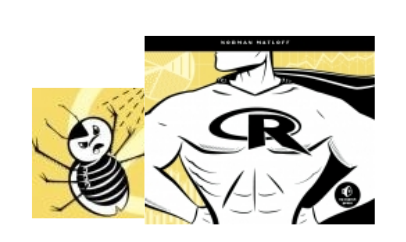
This tool, dbgR, greatly enhances the R debugging process. R's own
built-in debugging tools are very limited, but dbgR extends them to
a rich set of commands, plus visual display of your execution of the
debuggee. Those who have used the built-in R tools debug() and
browser() will find many similarities, but no such background is
assumed. (Note: RStudio, ESS and StatET all have nice debugging
tools.)
Note that an additional of goal of this package is to teach good
debugging habits. This feature will be developed over time.
What You Need
- screen utility (Mac, Linux)
Nice to Have
-
xterm or gnome-terminal (the former is installable on Mac, Linux;
the latter is included in Ubuntu Linux)
-
a bit of prior experience with R's debug() function
Quick Start
- After installing and loading dbgR type
dbgR(system.file('examples/test.R',package='dbgR'))
in your R console. Substitute 'xterm' or 'gnome-term' for NULL if you have it.
That call to system.file is just a means of getting the test file
from the dbgR packages examples directory. Normally you would
type in your own file to be debugged.
The test file has contents
f <- function() {
sum <- 0
sum2 <- 0
for (i in 1:3) {
sum <- sum + i
sum2 <- sum2 + i*i
}
c(sum,sum2)
}
If you specified a terminal type, the call to dbgR() will cause a
new window to be launched, with R running in it. If you left the
terminal type as NULL, you will be asked to launch a terminal window
yourself by hand; just heed the instructions.
Either way, let's call this Window 1, and refer to the original one
(from which you called dbgR) as Window 0. During the debugging
process, you will primarily be typing in Window 0, but will use
Window 1 for viewing output of some commands.
(If you happen to look at Window 1, you'll see that dbgR is sending
commands to the R session in Window 1.)
- In the command area (space at the bottom of Window 0 type)
df f
to set the function f() to debug status. (Indeed,
you'll see that debug(f) was run in Window 1.)
- Then in the command area, type
rn f()
which instructs the tool to run ("rn") the expression f(). No
arguments in this particular call, but of course you could have some for
other functions. Any R command can be run here, not just a function
call.
- You can then type 'n' for next line, 'c' for continue,
'p' to print the value of a variable etc.
Type 'Q' to quit the browser in Window 1, or 'es' to
leave the debugging tool. (Window 1 will go away, and in Window 0, your
original R console will reappear.)
There are many other commands, e.g. conditional breakpoints, automatic
printing of variables/expressions at each pause, etc.
Type 'h' to see a list of all commands, which will then be displayed in
Window 1, in whatever text editor your R configuration uses. You can
scroll up and down there, then exit the editor when you're done.
Command List
Enter key: repeat last command (should use this a lot, e.g. for
repeating 'n' command)
rn expr: Run the given R expression; if no expression given, then
use the previous Run
n,s,c: go to Next line/Step into function/Continue until next pause
df f, udf f: Debug/Undebug f()
udfa: Undebug all functions
bp linenum: set Breakpoint at given line
bp linenum expr: set Breakpoint at given line, conditional on expr
ubp linenum: cancel Breakpoint at the given line
p expr: Print expression
pap expr: Print expression at each Pause (only one expression at a time)
upap: cancel pap
pc expr: Print expression to Console
pcap expr: Print expression to Console at each Pause
upcap: cancel pcap
pls: print local variables (including args) of the current function
penv e: print contents of the environment e
down: scroll down in debugger window
up: scroll up in debugger window
Q: quit R's debugger
es: exit dbgR program
ls srcfile: (re)load source file; if no file given, use the previous one
Deleting Old 'screen' Sessions
This package uses the Unix-family screen facility. If dbgR ends
prematurely, some screen sessions may be left over, and will needed
to be deleted before further use of dbgR, which can be done via a
killscreen() call
Known Issues
How It Works
Consider what happens if we use R's built-in debugging tool on the
above code:
> debug(f)
> f()
debugging in: f()
debug at test.R#2: {
sum <- 0
for (i in 1:3) {
sum <- sum + i
}
sum
}
Browse[2]> n
debug at test.R#3: sum <- 0
Browse[2]>
Here we told R to put f() in debug status, so when we then executed the
function, we entered R's browser. Note how at each pause, the browser
tells us the current line in our buggy source file, lines 2 and 3 in the
example above. This is used by dbgR to update its display of our
source file, as follows.
The R sink function (with the arguments used in dbgR) copies
all R output to a file. (For those who know the Unix tee command,
this is similar.) It is then a simple matter for dbgR to read the
file, and then update the cursor in the dbgR display accordingly.
Now consider the 'n' command in dbgR. What happens when the
user issues that command is that dbgR write the string 'n\n' to
the R window. This is done via the Unix screen utility.
matloff/dbgR documentation built on Oct. 28, 2023, 4:43 p.m.
dbgR: a Debugging Tool for R
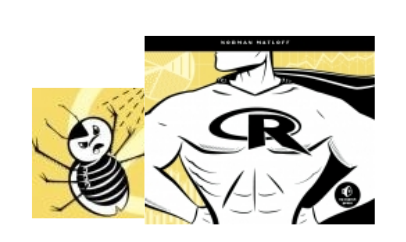
This tool, dbgR, greatly enhances the R debugging process. R's own built-in debugging tools are very limited, but dbgR extends them to a rich set of commands, plus visual display of your execution of the debuggee. Those who have used the built-in R tools debug() and browser() will find many similarities, but no such background is assumed. (Note: RStudio, ESS and StatET all have nice debugging tools.)
Note that an additional of goal of this package is to teach good debugging habits. This feature will be developed over time.
What You Need
- screen utility (Mac, Linux)
Nice to Have
-
xterm or gnome-terminal (the former is installable on Mac, Linux; the latter is included in Ubuntu Linux)
-
a bit of prior experience with R's debug() function
Quick Start
- After installing and loading dbgR type
dbgR(system.file('examples/test.R',package='dbgR'))
in your R console. Substitute 'xterm' or 'gnome-term' for NULL if you have it.
That call to system.file is just a means of getting the test file from the dbgR packages examples directory. Normally you would type in your own file to be debugged.
The test file has contents
f <- function() {
sum <- 0
sum2 <- 0
for (i in 1:3) {
sum <- sum + i
sum2 <- sum2 + i*i
}
c(sum,sum2)
}
If you specified a terminal type, the call to dbgR() will cause a new window to be launched, with R running in it. If you left the terminal type as NULL, you will be asked to launch a terminal window yourself by hand; just heed the instructions.
Either way, let's call this Window 1, and refer to the original one (from which you called dbgR) as Window 0. During the debugging process, you will primarily be typing in Window 0, but will use Window 1 for viewing output of some commands.
(If you happen to look at Window 1, you'll see that dbgR is sending commands to the R session in Window 1.)
- In the command area (space at the bottom of Window 0 type)
df f
to set the function f() to debug status. (Indeed, you'll see that debug(f) was run in Window 1.)
- Then in the command area, type
rn f()
which instructs the tool to run ("rn") the expression f(). No arguments in this particular call, but of course you could have some for other functions. Any R command can be run here, not just a function call.
- You can then type 'n' for next line, 'c' for continue, 'p' to print the value of a variable etc. Type 'Q' to quit the browser in Window 1, or 'es' to leave the debugging tool. (Window 1 will go away, and in Window 0, your original R console will reappear.)
There are many other commands, e.g. conditional breakpoints, automatic printing of variables/expressions at each pause, etc.
Type 'h' to see a list of all commands, which will then be displayed in Window 1, in whatever text editor your R configuration uses. You can scroll up and down there, then exit the editor when you're done.
Command List
Enter key: repeat last command (should use this a lot, e.g. for repeating 'n' command)
rn expr: Run the given R expression; if no expression given, then use the previous Run
n,s,c: go to Next line/Step into function/Continue until next pause
df f, udf f: Debug/Undebug f() udfa: Undebug all functions
bp linenum: set Breakpoint at given line bp linenum expr: set Breakpoint at given line, conditional on expr ubp linenum: cancel Breakpoint at the given line
p expr: Print expression pap expr: Print expression at each Pause (only one expression at a time) upap: cancel pap
pc expr: Print expression to Console pcap expr: Print expression to Console at each Pause upcap: cancel pcap
pls: print local variables (including args) of the current function penv e: print contents of the environment e
down: scroll down in debugger window up: scroll up in debugger window
Q: quit R's debugger es: exit dbgR program
ls srcfile: (re)load source file; if no file given, use the previous one
Deleting Old 'screen' Sessions
This package uses the Unix-family screen facility. If dbgR ends prematurely, some screen sessions may be left over, and will needed to be deleted before further use of dbgR, which can be done via a killscreen() call
Known Issues
How It Works
Consider what happens if we use R's built-in debugging tool on the above code:
> debug(f)
> f()
debugging in: f()
debug at test.R#2: {
sum <- 0
for (i in 1:3) {
sum <- sum + i
}
sum
}
Browse[2]> n
debug at test.R#3: sum <- 0
Browse[2]>
Here we told R to put f() in debug status, so when we then executed the function, we entered R's browser. Note how at each pause, the browser tells us the current line in our buggy source file, lines 2 and 3 in the example above. This is used by dbgR to update its display of our source file, as follows.
The R sink function (with the arguments used in dbgR) copies all R output to a file. (For those who know the Unix tee command, this is similar.) It is then a simple matter for dbgR to read the file, and then update the cursor in the dbgR display accordingly.
Now consider the 'n' command in dbgR. What happens when the user issues that command is that dbgR write the string 'n\n' to the R window. This is done via the Unix screen utility.
Add the following code to your website.
For more information on customizing the embed code, read Embedding Snippets.
