Chat in Source
In gptstudio: Use Large Language Models Directly in your Development Environment
knitr::opts_chunk$set(
collapse = TRUE,
comment = "#>"
)
Quick Start
The Chat in Source addin can be accessed from the RStudio Addins menu.
The addin allows you to send selected code to the OpenAI API
and insert the response into your .Rmd file.
Usage:
- Select the R code in your .Rmd file that you want to send to OpenAI.
- Go to the RStudio Addins menu and choose "Chat in Source".
- The response from OpenAI will be inserted at the location of your selected code.
Optional:
To set a keyboard shortcut for the "Chat in Source" addin, follow these steps:
- Go to Tools > Modify Keyboard Shortcuts in RStudio.
- Search for "Chat in Source" in the list of addins.
- Assign a custom keyboard shortcut to the addin for quick access.
What is Chat in Source?
The Chat in Source addin will modify your files directly. You can access it from the RStudio Addins menu. To use the addin, you first need to select the code you want to modify. Then, you can call the addin. The addin will send the selected code to the OpenAI API and insert the response in your file.
For convenience, you may want to map the addin to a keyboard shortcut. You can do this by going to Tools > Modify Keyboard Shortcuts and searching for "Chat in Source". You can then assign a custom keyboard shortcut to the addin.
Changing the Service & Model
The Chat in Source addin allows you to customize the model and API service used by the app. Like the Chat addin, the default service is OpenAI. To change this, you need to change the settings in the Chat app. This will change the model for both the Chat and Chat in Source addins.
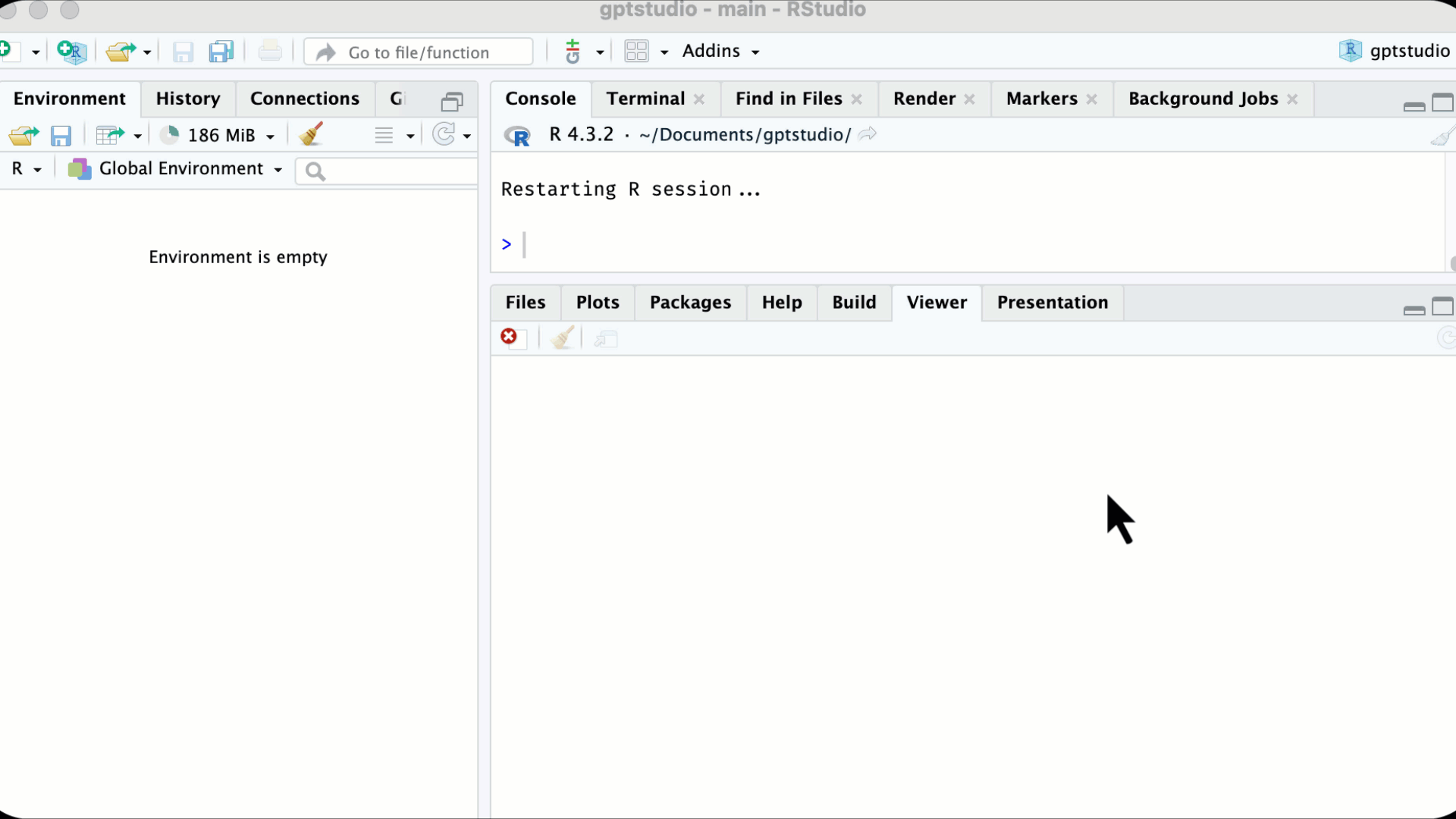 {width=700px}
{width=700px}
Examples and Use Cases
The "Chat in Source" addin can augment your R workflow in many creative ways. Below are some practical examples:
Documentation Assistance
- Generate insightful comments explaining complex code
- Summarize plots and statistical output
- Clarify ambiguous variable names or logic flow
Code Improvement
- Suggest optimizations for slow functions
- Identify potential bugs and edge cases
- Propose simplifications and refactoring ideas
Code Generation
- Provide code snippets for common data tasks like joins, visualizations etc.
- Translate pseudo-code outlines into runnable R scripts
- Convert code from Python/SQL into equivalent R code
Education and Learning
- Explain unfamiliar R concepts and packages
- Provide examples demonstrating R techniques
- Generate mini-tutorials tailored to knowledge gaps
Collaboration
- Review code before sharing, suggest improvements
- Clarify code logic for smoother peer review
- Standardize style to align with project conventions
Try the gptstudio package in your browser
Any scripts or data that you put into this service are public.
gptstudio documentation built on May 29, 2024, 12:30 p.m.
knitr::opts_chunk$set( collapse = TRUE, comment = "#>" )
Quick Start
The Chat in Source addin can be accessed from the RStudio Addins menu. The addin allows you to send selected code to the OpenAI API and insert the response into your .Rmd file.
Usage:
- Select the R code in your .Rmd file that you want to send to OpenAI.
- Go to the RStudio Addins menu and choose "Chat in Source".
- The response from OpenAI will be inserted at the location of your selected code.
Optional:
To set a keyboard shortcut for the "Chat in Source" addin, follow these steps:
- Go to Tools > Modify Keyboard Shortcuts in RStudio.
- Search for "Chat in Source" in the list of addins.
- Assign a custom keyboard shortcut to the addin for quick access.
What is Chat in Source?
The Chat in Source addin will modify your files directly. You can access it from the RStudio Addins menu. To use the addin, you first need to select the code you want to modify. Then, you can call the addin. The addin will send the selected code to the OpenAI API and insert the response in your file.
For convenience, you may want to map the addin to a keyboard shortcut. You can do this by going to Tools > Modify Keyboard Shortcuts and searching for "Chat in Source". You can then assign a custom keyboard shortcut to the addin.
Changing the Service & Model
The Chat in Source addin allows you to customize the model and API service used by the app. Like the Chat addin, the default service is OpenAI. To change this, you need to change the settings in the Chat app. This will change the model for both the Chat and Chat in Source addins.
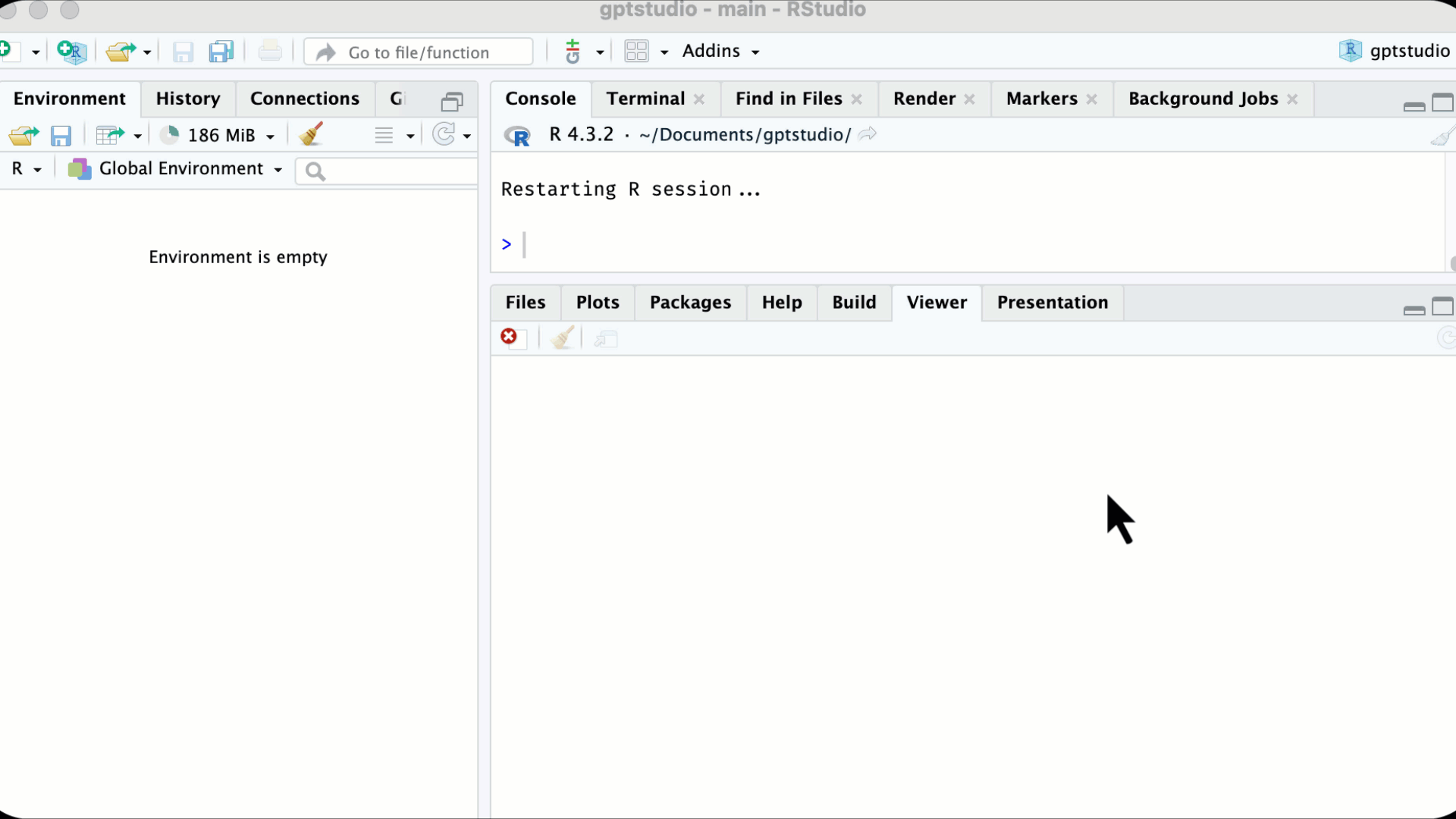 {width=700px}
{width=700px}
Examples and Use Cases
The "Chat in Source" addin can augment your R workflow in many creative ways. Below are some practical examples:
Documentation Assistance
- Generate insightful comments explaining complex code
- Summarize plots and statistical output
- Clarify ambiguous variable names or logic flow
Code Improvement
- Suggest optimizations for slow functions
- Identify potential bugs and edge cases
- Propose simplifications and refactoring ideas
Code Generation
- Provide code snippets for common data tasks like joins, visualizations etc.
- Translate pseudo-code outlines into runnable R scripts
- Convert code from Python/SQL into equivalent R code
Education and Learning
- Explain unfamiliar R concepts and packages
- Provide examples demonstrating R techniques
- Generate mini-tutorials tailored to knowledge gaps
Collaboration
- Review code before sharing, suggest improvements
- Clarify code logic for smoother peer review
- Standardize style to align with project conventions
Try the gptstudio package in your browser
Any scripts or data that you put into this service are public.
Add the following code to your website.
For more information on customizing the embed code, read Embedding Snippets.
