docs-website/themes/next/docs/LEANCLOUD-COUNTER-SECURITY.md
In epiforecasts/crowdforecastr: Eliciting crowd forecasts in R shiny
Fix LeanCloud Counter Plugin Security Vulnerability
Before you make the config, please upgrade your NexT version to v6.0.6 or greater.
Please note the difference between site config file and theme config file
Sign up to LeanCloud and create an app
- Go to LeanCloud website leancloud.app and sign up to LeanCloud. Then login.
- Click
1 to enter the console:

- Then click
1 to create an app:
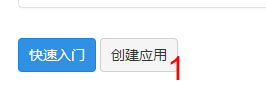
- Type your app name in
1 in the pop up window(eg. "test"), then choose 2, which means developer's plan, and then click 3 to create the app:
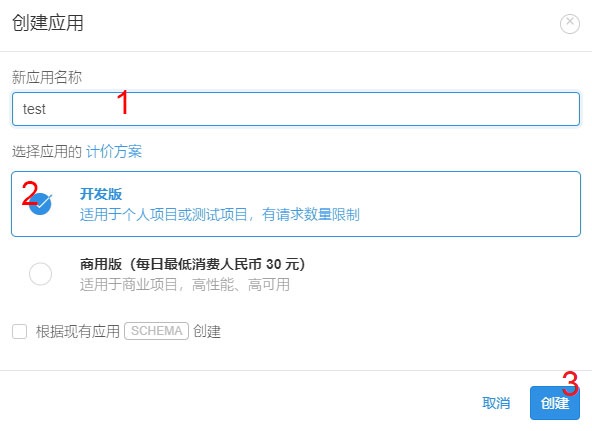
Create Counter class and enable plugin in NexT
- Click
1 (app name) to enter the app manage page:
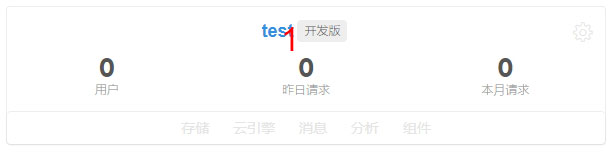
- then click
1 to create a class for counter:
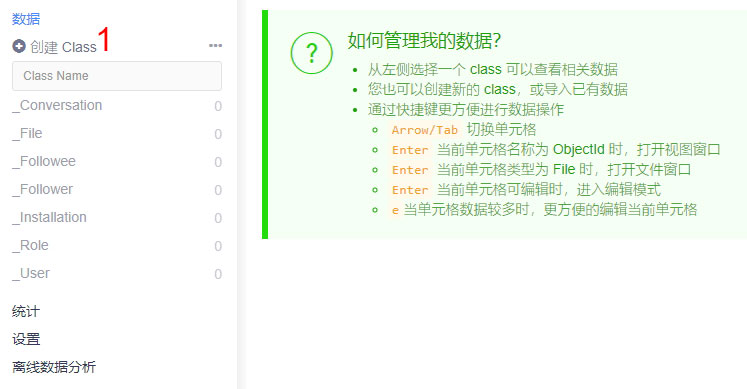
- Type
Counter in the pop up window in 1, check 2, then click 3:
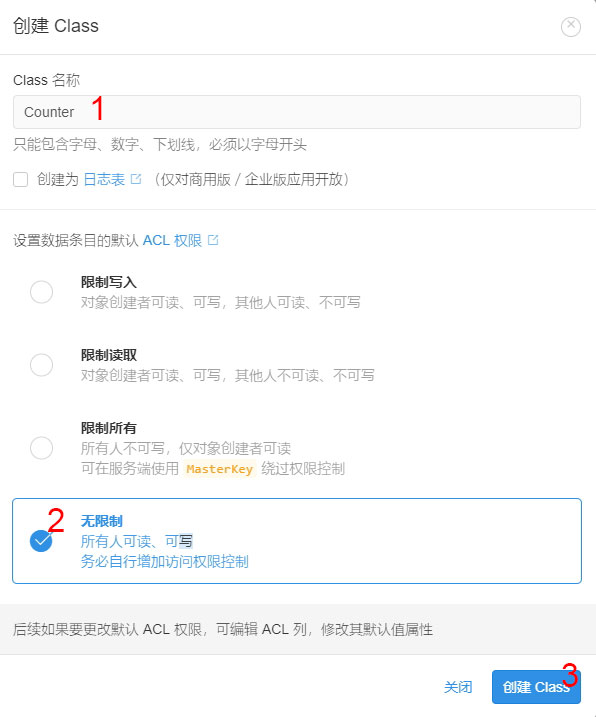
- Click
1 to enter the app setting, then click 2:
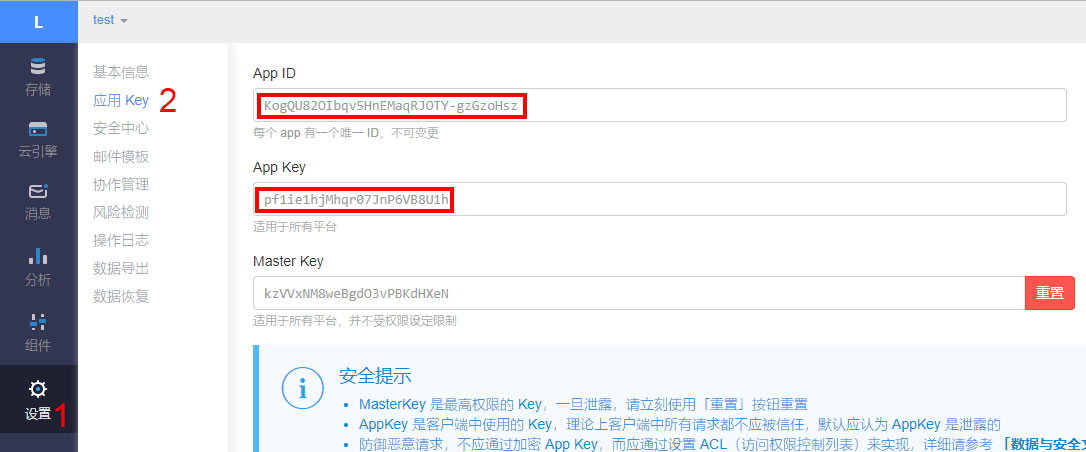
-
Paste App ID and App Key to theme config file _config.yml like this:
yml
leancloud_visitors:
enable: true
app_id: # <your app id>
app_key: # <your app key>
# Required for apps from CN region
server_url: # <your server url>
# Dependencies: https://github.com/theme-next/hexo-leancloud-counter-security
security: true
-
Set domain whitelist: Click 1, then type your domain into 2 (protocol, domain and port should be exactly the same):
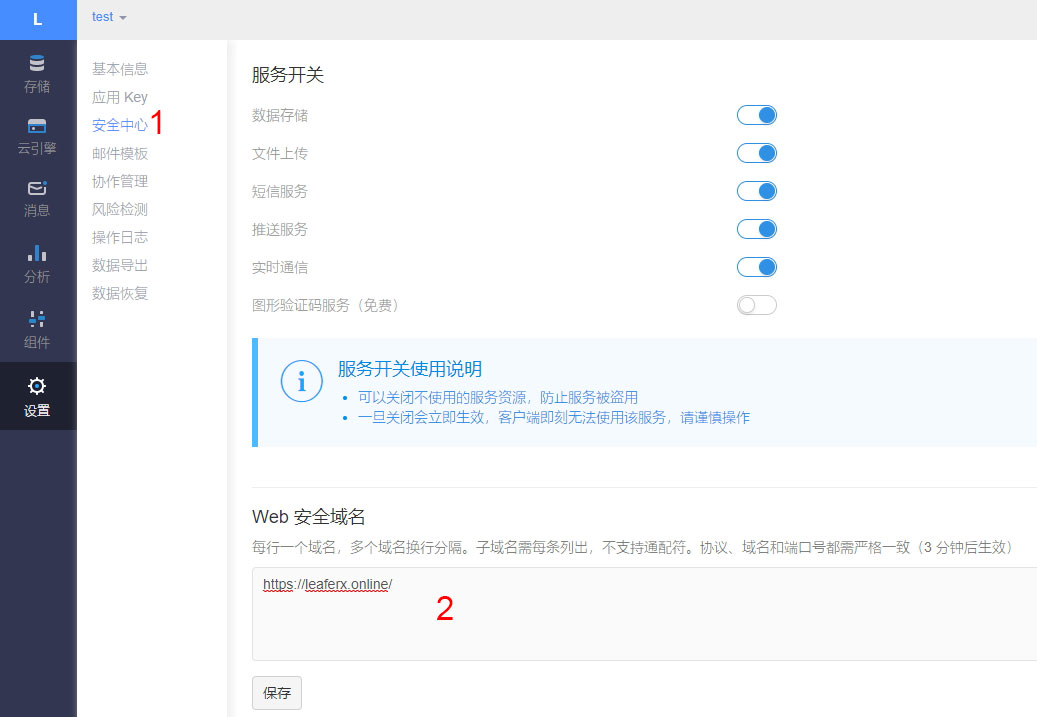
Deploy web engine to avoid your data being changed illegally
- Click
1 -> 2 -> 3 by order
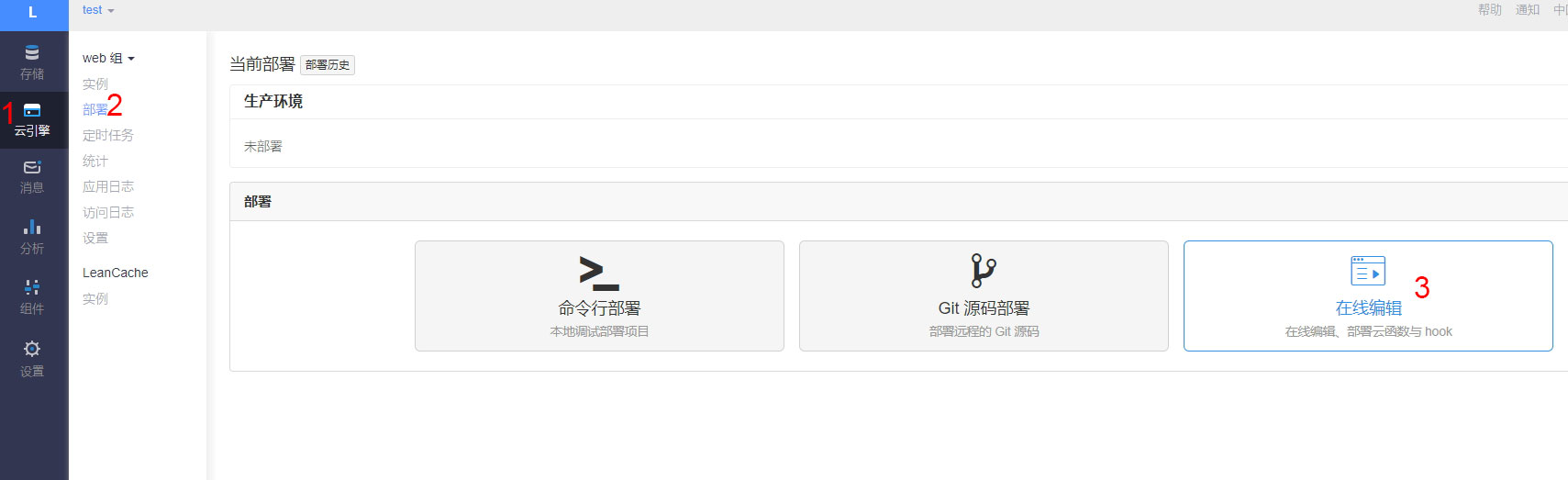
- Click
1:
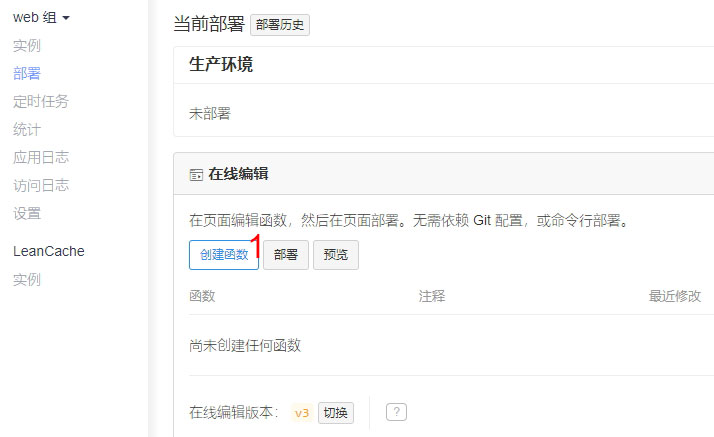
- In the pop up window, click
1 to choose type Hook, then choosebeforeUpdate in 2, choose Counter in 3. Paste code below into 4, then click 5 to save it:
javascript
var query = new AV.Query("Counter");
if (request.object.updatedKeys.includes('time')) {
return query.get(request.object.id).then(function (obj) {
if (obj.get("time") > request.object.get("time")) {
throw new AV.Cloud.Error('Invalid update!');
}
return request.object.save();
});
}
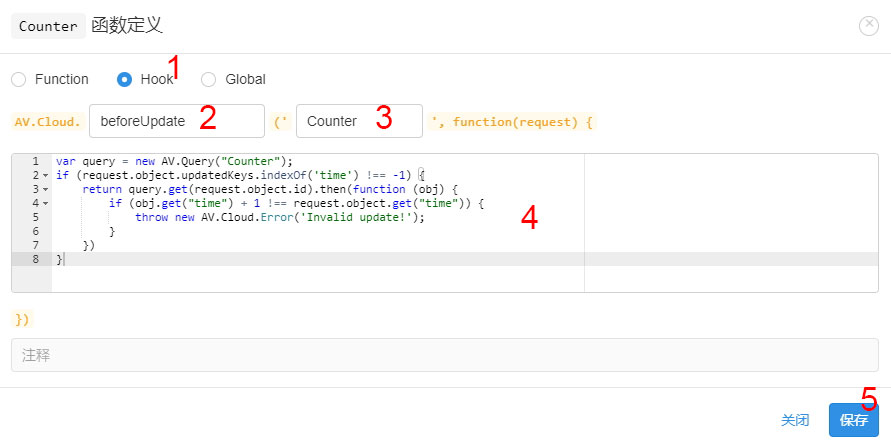
- Click
1 to deploy after the message in the red rect shows up:
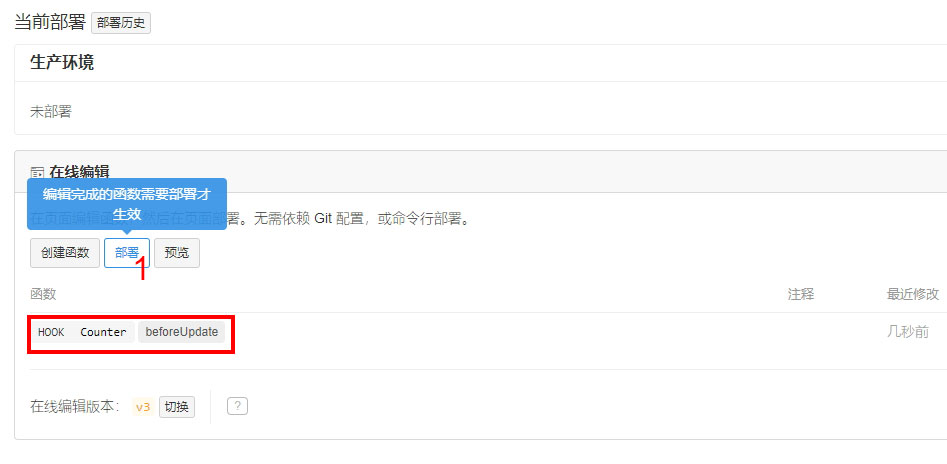
- Click
1 in the pop up:
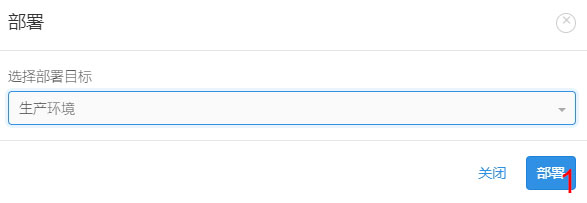
- Click
1 to close the pop up window after the message in the red rect shows up:
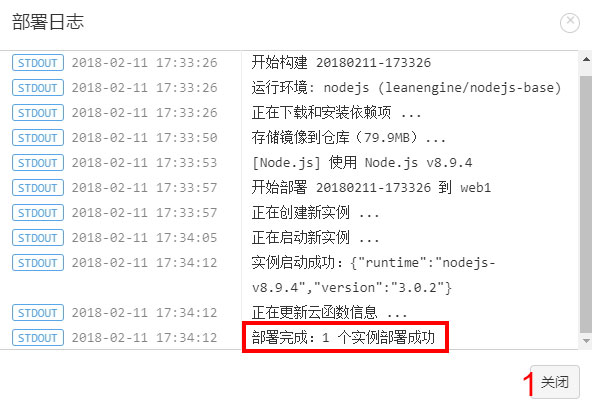
Set access control for your database
-
Open theme config file _config.yml, set leancloud_visitors: security to true:
yml
leancloud_visitors:
enable: true
app_id: # <your app id>
app_key: # <your app key>
# Required for apps from CN region
server_url: # <your server url>
# Dependencies: https://github.com/theme-next/hexo-leancloud-counter-security
security: true
-
Open cmd then switch to root path of site, type commands to install hexo-leancloud-counter-security plugin:
npm install hexo-leancloud-counter-security
-
Open site config file _config.yml, add those config:
yml
leancloud_counter_security:
enable_sync: true
app_id: <your app id>
app_key: <your app key>
username:
password:
-
Type command:
hexo lc-counter register <username> <password>
or
hexo lc-counter r <username> <password>
Change <username> and <password> to your own username and password (no need to be the same as leancloud account). They will be used in the hexo deploying.
-
Open site config file _config.yml, change <username> and <password>to those you set above:
yml
leancloud_counter_security:
enable_sync: true
app_id: <your app id>
app_key: <your app key>
username: <your username> # will be asked while deploying if be left blank
password: <your password> # recommend to leave it blank for security, will be asked while deploying if be left blank
-
Add the deployer in the deploy of site config file _config.yml:
```yml
deploy:
- type: git
repo: // your repo
...
- type: leancloud_counter_security_sync
```
-
Return to the LeanCloud console. Click 1 -> 2, check if there is a record added in the _User (the img below is using username "admin" for example):

- Click
1 -> 2 -> 3 by order:
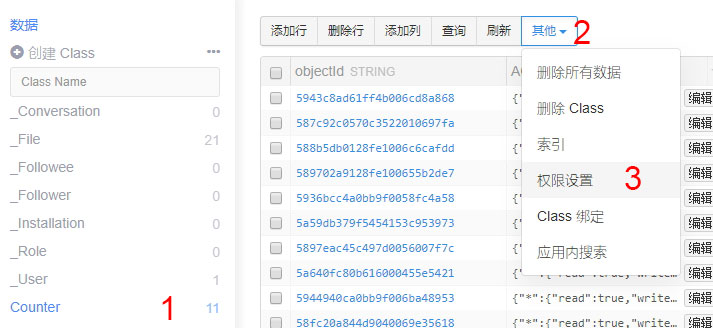
- Click
1 (add_fields), then choose 2: Do as below "create" setting(choose the user you create):
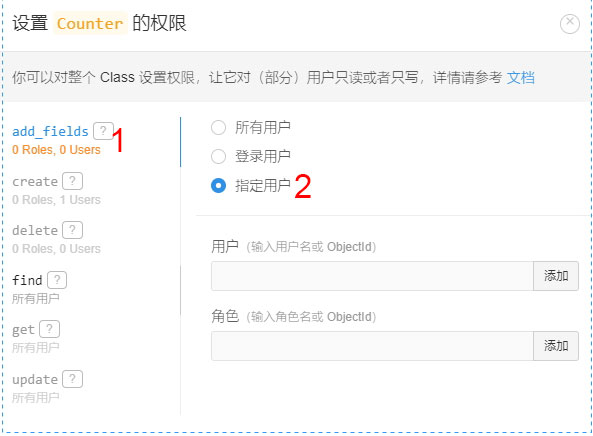
- click
1 (create), then choose 2, type the username in 3, then click 4 -> 5:
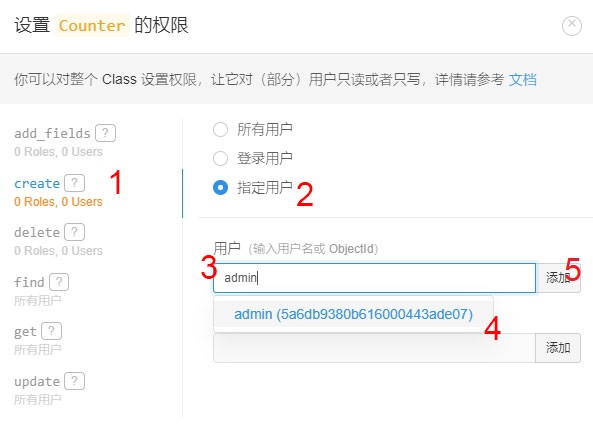
Now your page should be similar to this img after finishing the step.
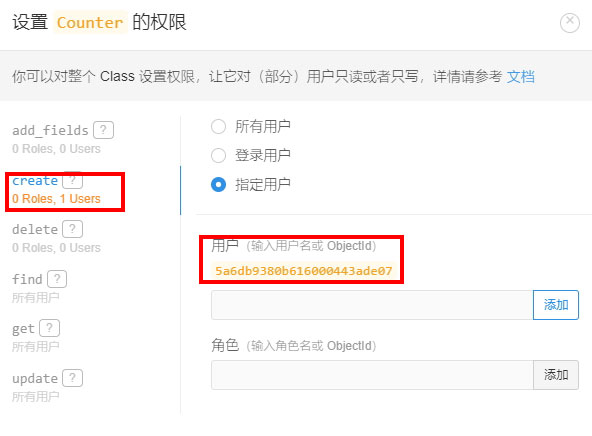
- Click
1 (delete), then choose 2:
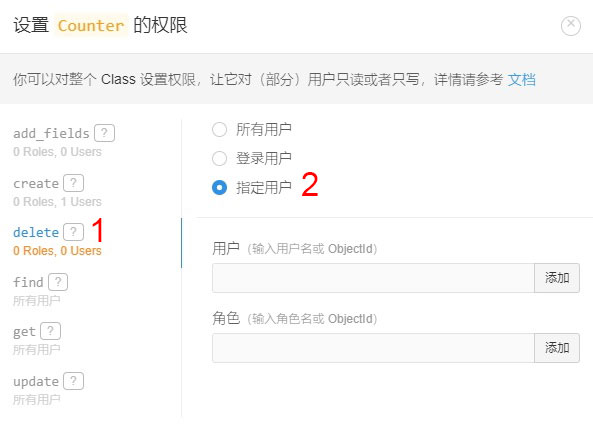
Now the bug is fixed.
See detailed version here: https://leaferx.online/2018/03/16/lc-security-en/
epiforecasts/crowdforecastr documentation built on June 23, 2021, 10:30 p.m.
Fix LeanCloud Counter Plugin Security Vulnerability
Before you make the config, please upgrade your NexT version to v6.0.6 or greater.
Please note the difference between site config file and theme config file
Sign up to LeanCloud and create an app
- Go to LeanCloud website leancloud.app and sign up to LeanCloud. Then login.
- Click
1to enter the console:

- Then click
1to create an app:
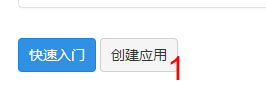
- Type your app name in
1in the pop up window(eg. "test"), then choose2, which means developer's plan, and then click3to create the app:
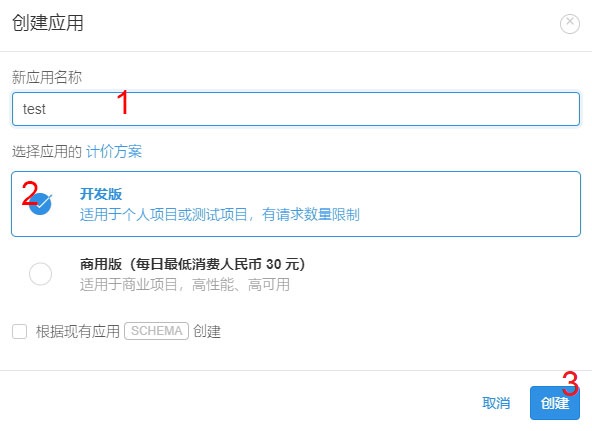
Create Counter class and enable plugin in NexT
- Click
1(app name) to enter the app manage page:
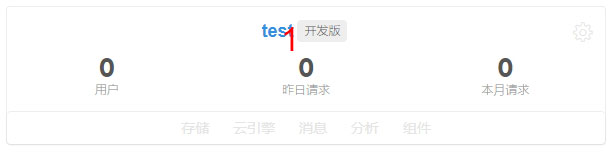
- then click
1to create a class for counter:
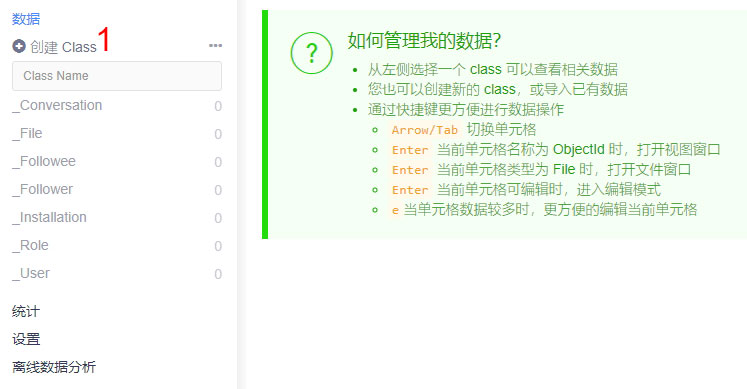
- Type
Counterin the pop up window in1, check2, then click3:
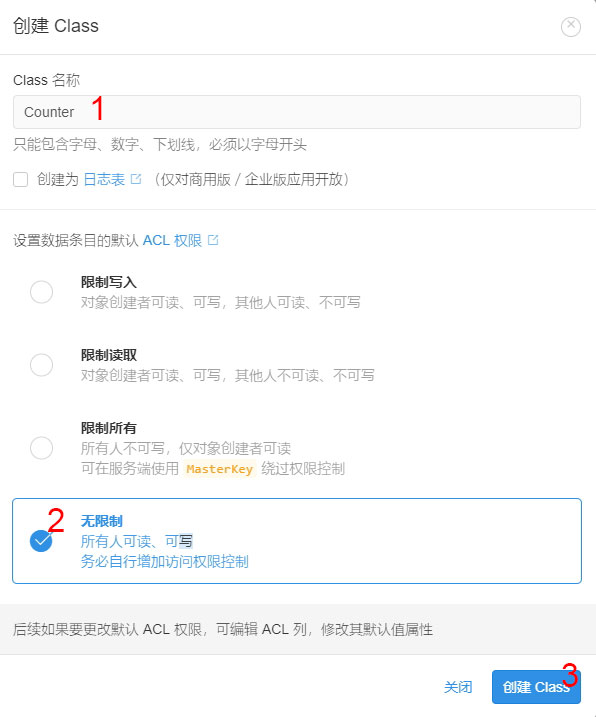
- Click
1to enter the app setting, then click2:
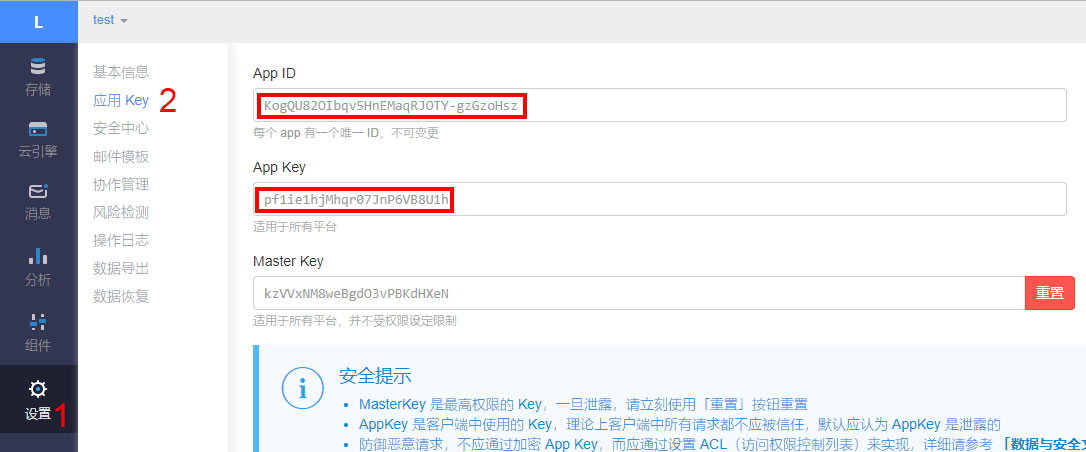
-
Paste
App IDandApp Keyto theme config file_config.ymllike this:yml leancloud_visitors: enable: true app_id: # <your app id> app_key: # <your app key> # Required for apps from CN region server_url: # <your server url> # Dependencies: https://github.com/theme-next/hexo-leancloud-counter-security security: true -
Set domain whitelist: Click
1, then type your domain into2(protocol, domain and port should be exactly the same):
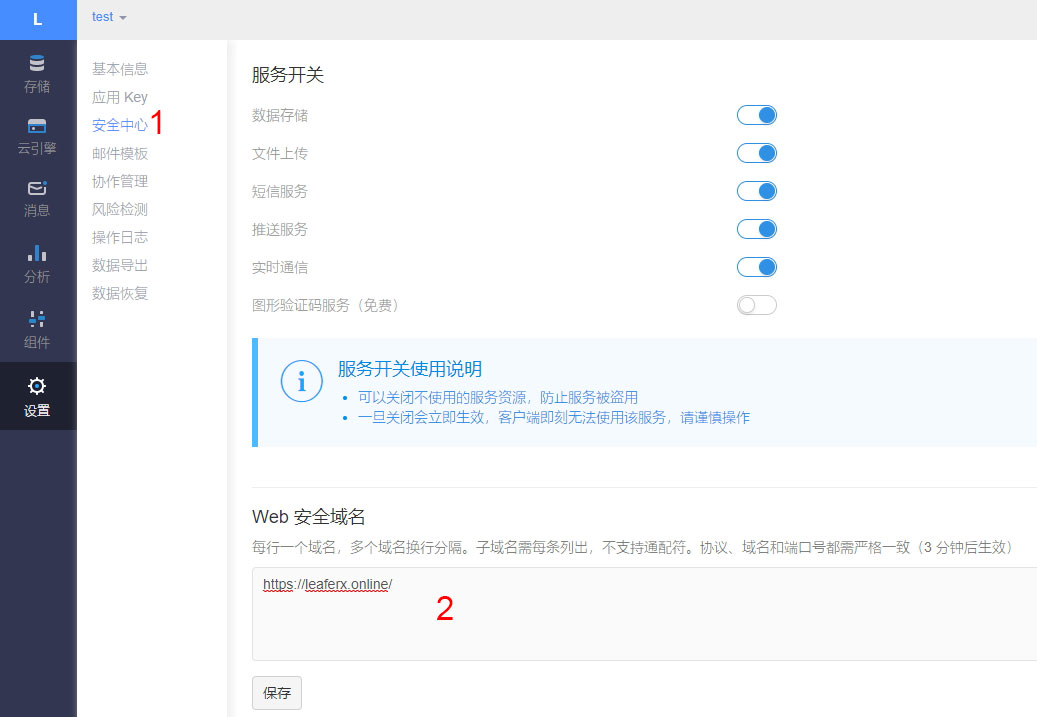
Deploy web engine to avoid your data being changed illegally
- Click
1 -> 2 -> 3by order
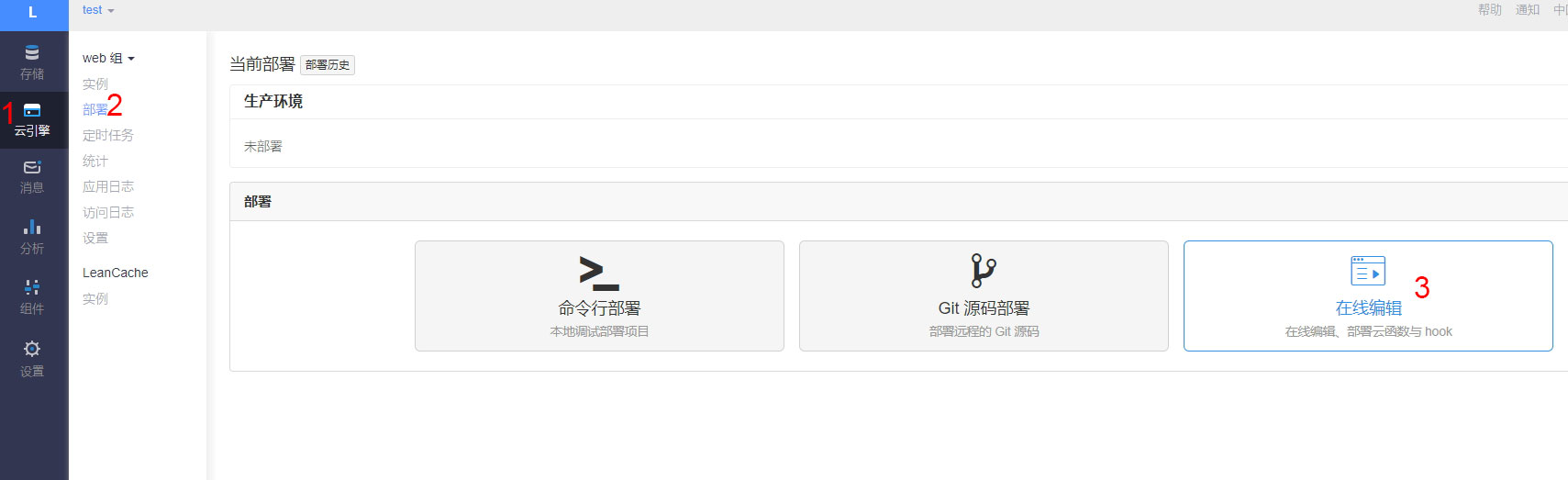
- Click
1:
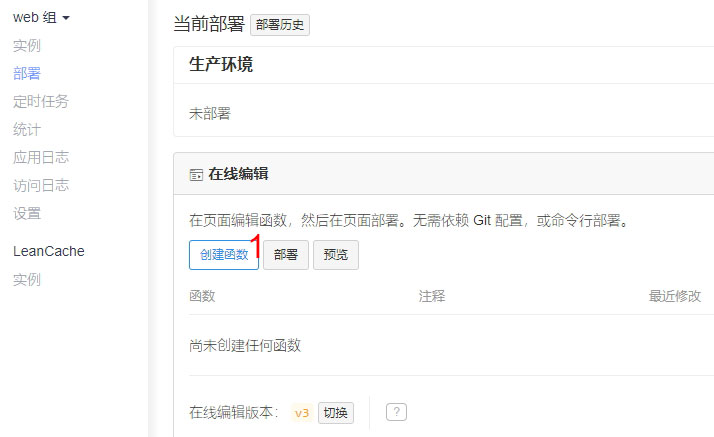
- In the pop up window, click
1to choose typeHook, then choosebeforeUpdatein2, chooseCounterin3. Paste code below into4, then click5to save it:javascript var query = new AV.Query("Counter"); if (request.object.updatedKeys.includes('time')) { return query.get(request.object.id).then(function (obj) { if (obj.get("time") > request.object.get("time")) { throw new AV.Cloud.Error('Invalid update!'); } return request.object.save(); }); }
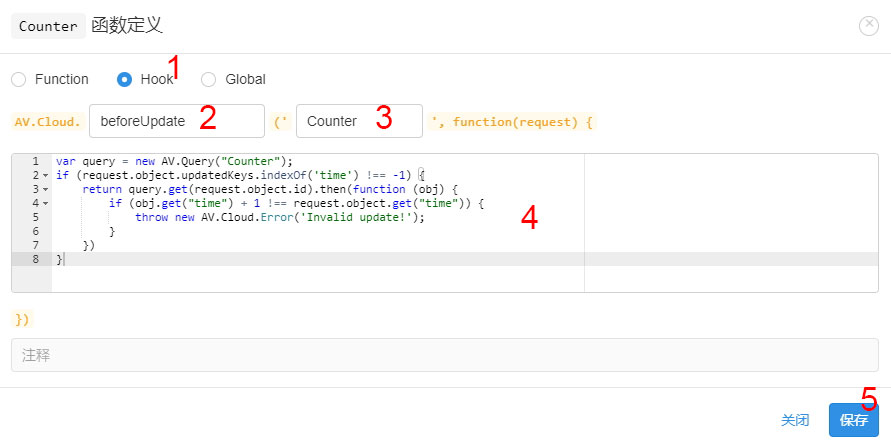
- Click
1to deploy after the message in the red rect shows up:
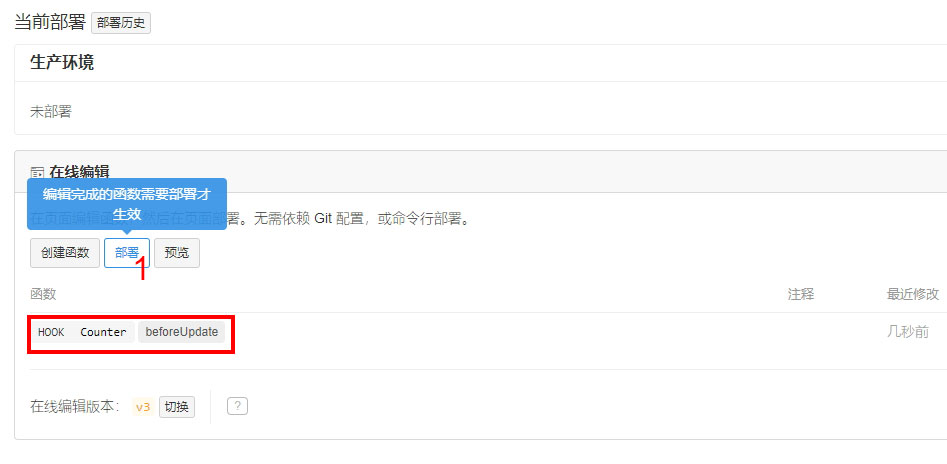
- Click
1in the pop up:
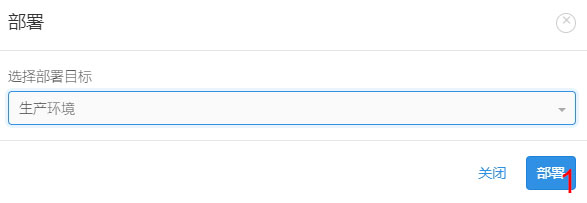
- Click
1to close the pop up window after the message in the red rect shows up:
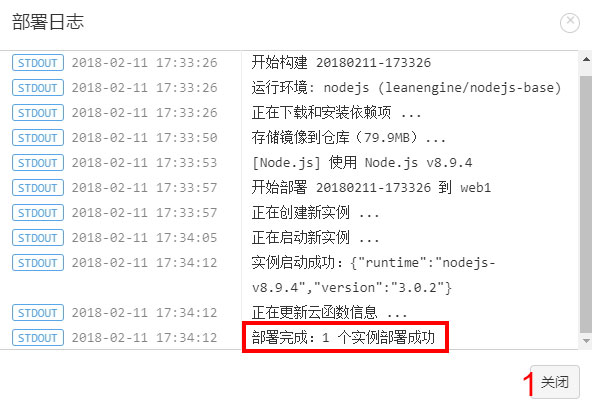
Set access control for your database
-
Open theme config file
_config.yml, setleancloud_visitors: securitytotrue:yml leancloud_visitors: enable: true app_id: # <your app id> app_key: # <your app key> # Required for apps from CN region server_url: # <your server url> # Dependencies: https://github.com/theme-next/hexo-leancloud-counter-security security: true -
Open cmd then switch to root path of site, type commands to install
hexo-leancloud-counter-securityplugin:npm install hexo-leancloud-counter-security -
Open site config file
_config.yml, add those config:yml leancloud_counter_security: enable_sync: true app_id: <your app id> app_key: <your app key> username: password: -
Type command:
hexo lc-counter register <username> <password>orhexo lc-counter r <username> <password>
Change <username> and <password> to your own username and password (no need to be the same as leancloud account). They will be used in the hexo deploying.
-
Open site config file
_config.yml, change<username>and<password>to those you set above:yml leancloud_counter_security: enable_sync: true app_id: <your app id> app_key: <your app key> username: <your username> # will be asked while deploying if be left blank password: <your password> # recommend to leave it blank for security, will be asked while deploying if be left blank -
Add the deployer in the
deployof site config file_config.yml: ```yml deploy:- type: git repo: // your repo ...
- type: leancloud_counter_security_sync ```
-
Return to the LeanCloud console. Click
1 -> 2, check if there is a record added in the_User(the img below is using username "admin" for example):

- Click
1 -> 2 -> 3by order:
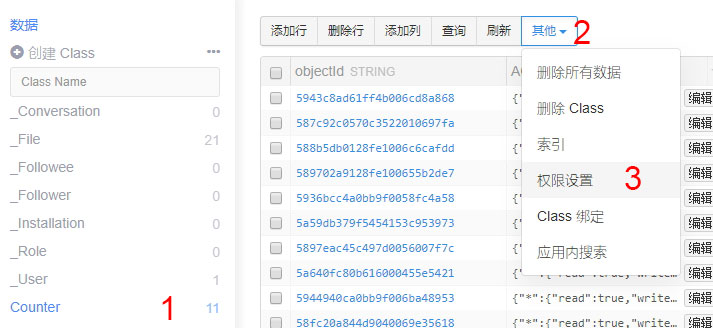
- Click
1(add_fields), then choose2: Do as below "create" setting(choose the user you create):
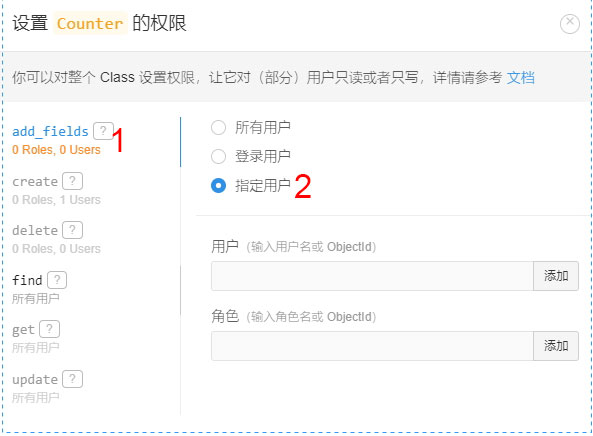
- click
1(create), then choose2, type the username in3, then click4 -> 5:
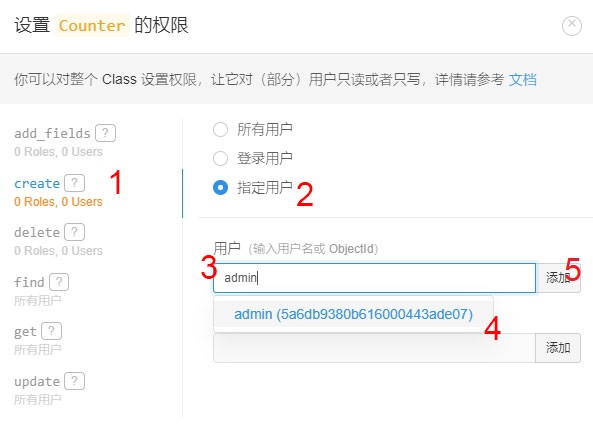
Now your page should be similar to this img after finishing the step.
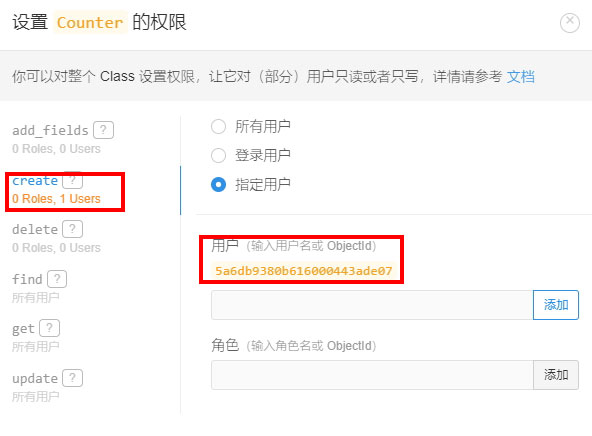
- Click
1(delete), then choose2:
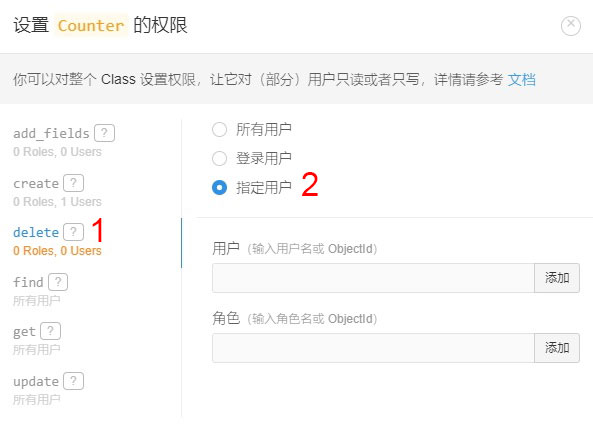
Now the bug is fixed.
See detailed version here: https://leaferx.online/2018/03/16/lc-security-en/
Add the following code to your website.
For more information on customizing the embed code, read Embedding Snippets.
