README.md
In jannes-m/RQGIS3: Integrating R with QGIS3
RQGIS3
Use qgis_process instead of RQGIS3
From now on, we discourage the usage of RQGIS3 since it is no longer
actively maintained and due to various unresolvable issues (see also
next section). However, the good new is that there is a new standalone
executable available from QGIS
3.14 onwards. This means, one can now run QGIS processing algorithms
from the command line with ease. The tool is easy to use, takes care of
setting the environmental variables to run QGIS and the user no longer
has to use Python. In short, this seems to be the perfect replacement
for RQGIS3. Even better, @paleolimbot is already developing an R
package calling qgis_process with the help of processx. Please
refer to qgisprocess for
more information and how to use the package.
Since qgisprocess is still under active development, we show here
how to use the standalone executable qgis_process using simple
system2 calls. Windows users must specify the path to the OSGeo4W
Shell in order to run qgis_process, which for now is called
qgis_process-qgis under Windows.
# specify path to OSGeo4W Shell on your system.
# Path depends on where you have installed QGIS 3.14 on your system, hence, you
# might have to adjust the path
os_shell = "C:/OSGEO4~1/OSGeo4W.bat"
# another typical location is:
# os_shell = "C:/Program Files/QGIS 3.14/OSGeo4W.bat"
system2(os_shell, args = "qgis_process-qgis")
Windows users please adjust all following commands using the syntax
given in the chunk above. By contrast, UNIX users can simply type:
system("qgis_process", intern = TRUE)
## [1] "QGIS Processing Executor - 3.14.16-Pi 'Pi' (3.14.16-Pi)"
## [2] "Usage: qgis_process [command] [algorithm id or path to model file] [parameters]"
## [3] ""
## [4] "Available commands:"
## [5] "\tplugins\tlist available and active plugins"
## [6] "\tlist\tlist all available processing algorithms"
## [7] "\thelp\tshow help for an algorithm. The algorithm id or a path to a model file must be specified."
## [8] "\trun\truns an algorithm. The algorithm id or a path to a model file and parameter values must be specified. Parameter values are specified via the --PARAMETER=VALUE syntax"
Running qgis_process without specifying any parameters lists the
available commands. Let’s have a look at the available geoprocessing
algorithms.
algs = system("qgis_process list", intern = TRUE)
head(algs, 20)
## [1] "Available algorithms"
## [2] ""
## [3] "QGIS (3D)"
## [4] "\t3d:tessellate\tTessellate"
## [5] ""
## [6] "GDAL"
## [7] "\tgdal:aspect\tAspect"
## [8] "\tgdal:assignprojection\tAssign projection"
## [9] "\tgdal:buffervectors\tBuffer vectors"
## [10] "\tgdal:buildvirtualraster\tBuild virtual raster"
## [11] "\tgdal:buildvirtualvector\tBuild virtual vector"
## [12] "\tgdal:cliprasterbyextent\tClip raster by extent"
## [13] "\tgdal:cliprasterbymasklayer\tClip raster by mask layer"
## [14] "\tgdal:clipvectorbyextent\tClip vector by extent"
## [15] "\tgdal:clipvectorbypolygon\tClip vector by mask layer"
## [16] "\tgdal:colorrelief\tColor relief"
## [17] "\tgdal:contour\tContour"
## [18] "\tgdal:contour_polygon\tContour Polygons"
## [19] "\tgdal:convertformat\tConvert format"
## [20] "\tgdal:dissolve\tDissolve"
To test if we can actually process some geodata, let’s try to find the
centroid of a spatial polygon layer. First, we need to know which
centroid algorithms are at our disposal.
grep("centroid", algs, value = TRUE)
## [1] "\tnative:centroids\tCentroids"
## [2] "\tnative:generatepointspixelcentroidsinsidepolygons\tGenerate points (pixel centroids) inside polygons"
## [3] "\tqgis:generatepointspixelcentroidsalongline\tGenerate points (pixel centroids) along line"
Let’s use native:centroids to find the centroids of the NC dataset.
First, we need to find out which parameters are required by
native:centroids.
system("qgis_process help native:centroids", intern = TRUE)
## [1] "Centroids (native:centroids)"
## [2] ""
## [3] "----------------"
## [4] "Description"
## [5] "----------------"
## [6] "This algorithm creates a new point layer, with points representing the centroid of the geometries in an input layer."
## [7] ""
## [8] "The attributes associated to each point in the output layer are the same ones associated to the original features."
## [9] ""
## [10] "----------------"
## [11] "Arguments"
## [12] "----------------"
## [13] ""
## [14] "INPUT: Input layer"
## [15] "\tArgument type:\tsource"
## [16] "\tAcceptable values:"
## [17] "\t\t- Path to a vector layer"
## [18] "ALL_PARTS: Create centroid for each part"
## [19] "\tArgument type:\tboolean"
## [20] "\tAcceptable values:"
## [21] "\t\t- 1 for true/yes"
## [22] "\t\t- 0 for false/no"
## [23] "OUTPUT: Centroids"
## [24] "\tArgument type:\tsink"
## [25] "\tAcceptable values:"
## [26] "\t\t- Path for new vector layer"
## [27] ""
## [28] "----------------"
## [29] "Outputs"
## [30] "----------------"
## [31] ""
## [32] "OUTPUT: <outputVector>"
## [33] "\tCentroids"
## [34] ""
## [35] ""
We have to specify INPUT and OUTPUT.
nc_path = system.file("shape/nc.shp", package = "sf")
out_path = tempfile(fileext = ".gpkg")
cmd = sprintf("qgis_process run native:centroids --INPUT=%s --OUTPUT=%s",
nc_path, out_path)
system(cmd, intern = TRUE)
## [1] ""
## [2] "----------------"
## [3] "Inputs"
## [4] "----------------"
## [5] ""
## [6] "INPUT:\t/home/jannes/R/x86_64-pc-linux-gnu-library/4.0/sf/shape/nc.shp"
## [7] "OUTPUT:\t/tmp/Rtmpj68v4y/file363644e42429.gpkg"
## [8] ""
## [9] "0...10...20...30...40...50...60...70...80...90..."
## [10] "----------------"
## [11] "Results"
## [12] "----------------"
## [13] ""
## [14] "OUTPUT:\t/tmp/Rtmpj68v4y/file363644e42429.gpkg"
It seemed to have worked. To check the output, let us read it in and
plot it.
library("sf")
library("dplyr")
# read in the data
nc = read_sf(nc_path)
nc_cen = read_sf(out_path)
# first plot nc polygons
st_geometry(nc) %>% plot
# then add the centroids computed by QGIS
st_geometry(nc_cen) %>% plot(pch = 16, col = "red", add = TRUE)

Excellent. We have computed the centroids of the nc polygons using QGIS
via the command line.
ATTENTION
RQGIS3 crashes RStudio R session on UNIX-based OS
Though RQGIS3 works when running it in a plain R session in the
terminal, it crashes the R session when ran inside RStudio on UNIX-based
OS (see
https://github.com/r-spatial/RQGIS3/issues/10
and
https://github.com/rstudio/rstudio/issues/4606).
If Linux and MacOS users would like to use RQGIS3 in conjunction
with RStudio, we recommend to use the geocompr docker
image. Please refer
also to the instructions on the geocompr landing
page
how to use the docker image. Since RQGIS3 and RStudio work in
harmony under Windows, a further alternative would be to use a virtual
box running Windows.
Description
RQGIS3 establishes an interface between R and QGIS3, i.e., it allows
the user to access QGIS3 functionalities from within R. It achieves this
by establishing a tunnel to the Python QGIS3 API via the
reticulate-package. This
provides the user with an extensive suite of GIS functions, since QGIS3
allows you to call native as well as third-party algorithms via its
processing framework (see also
https://docs.qgis.org/testing/en/docs/user_manual/processing/index.html).
Third-party providers include among others GDAL, GRASS GIS, and SAGA
GIS. RQGIS3 brings you this incredibly powerful geoprocessing
environment to the R console.
Please check also out our paper presenting RQGIS (2) in detail:
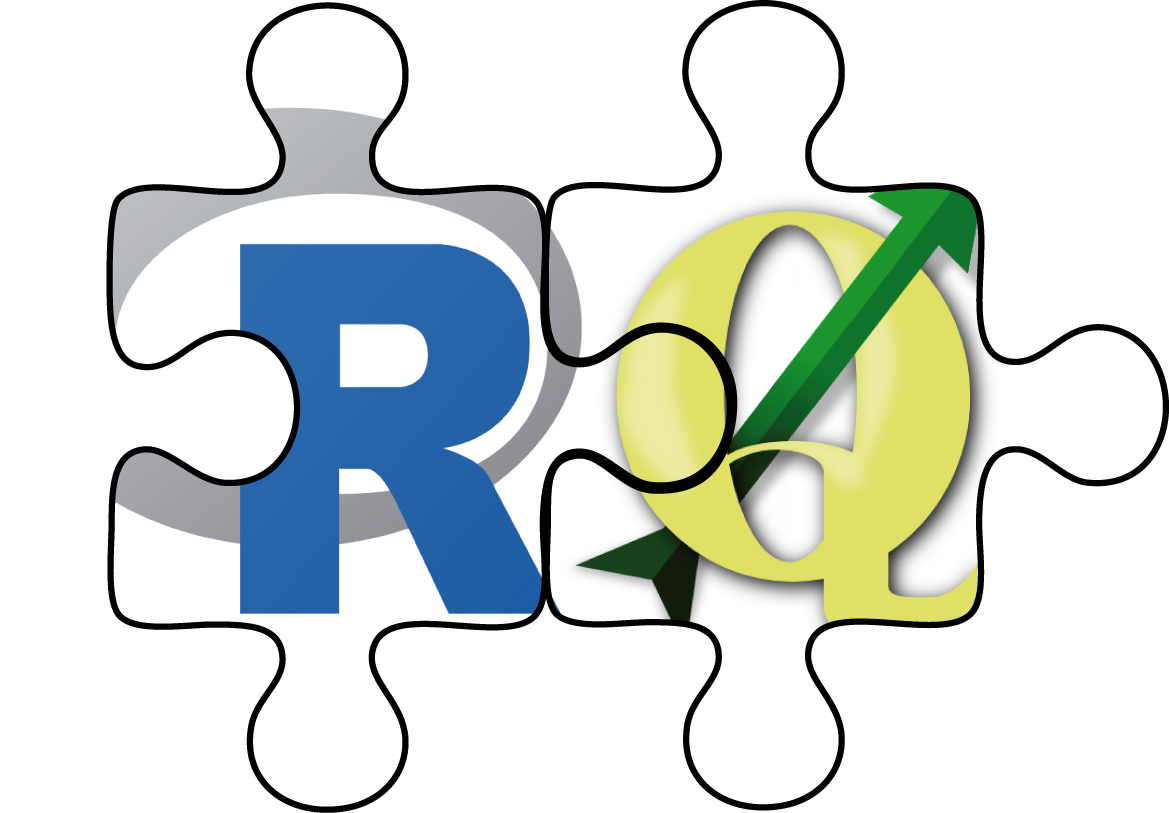
The main advantages of RQGIS3 are:
- It provides access to QGIS3 functionalities. Thereby, it calls the
Python QGIS3 API but R users can stay in their programming
environment of choice without having to touch Python3.
- It offers a broad suite of geoalgorithms making it possible to solve
most GIS problems.
- R users can use just one package (RQGIS3) instead of using
RSAGA and rgrass7 to access SAGA and GRASS functions. This,
however, does not mean that RSAGA and rgrass7 are obsolete
since both packages offer various other advantages. For instance,
RSAGA provides many user-friendly and ready-to-use GIS functions
such as
rsaga.slope.asp.curv() and multi.focal.function().
Package installation
In order to run RQGIS3 properly, you need to download various
third-party software packages. Our vignette should help you with the
download and installation procedures on various platforms (Windows,
Linux, Mac OSX). To access it, use
vignette("install_guide", package = "RQGIS3").
You can install:
- the latest RQGIS3 development version from Github with:
remotes::install_github("jannes-m/RQGIS3")
Usage
Subsequently, we will show you a typical workflow of how to use
RQGIS3. Basically, we will follow the steps also described in the
QGIS
documentation.
In our first and very simple example we simply would like to retrieve
the centroid coordinates of a spatial polygon object. First, we will
download the administrative areas of Germany using the raster
package.
# attach packages
library("raster")
library("rgdal")
# download German administrative areas
ger = getData(name = "GADM", country = "DEU", level = 1)
# ger is of class "SpatialPolygonsDataFrame"
Now that we have a spatial object, we can move on to using RQGIS3.
First of all, we need to specify all the paths necessary to run the
QGIS-API. Fortunately, set_env() does this for us (assuming that QGIS
and all necessary dependencies were installed correctly). The only thing
we need to do is: specify the root path to the QGIS-installation. If you
do not specify a path, set_env() tries to find the
OSGeo4W-installation first in the ‘C:/OSGeo4W’-folders. If this is
unsuccessful, it will search your C: drive though this might take a
while. If you are running RQGIS3 under Linux or on a Mac,
set_env() assumes that your root path is /usr and
/applications/QGIS.app/Contents, respectively. Please note, that most
of the RQGIS3 functions, you are likely to work with (such as
find_algorithms(), get_args_man() and run_qgis()), require the
output list (as returned by set_env()) containing the paths to the
various installations necessary to run QGIS3 from within R. This is why,
set_env() caches its result in a temporary folder, and loads it back
into R when called again (to overwrite an existing cache, set parameter
new to TRUE).
# attach RQGIS3
library("RQGIS3")
# set the environment, i.e. specify all the paths necessary to run QGIS from
# within R
set_env()
# under Windows set_env would be much faster if you specify the root path:
# set_env("C:/OSGeo4W~1")
## $root
## [1] "C:\\OSGeo4W64"
##
## $qgis_prefix_path
## [1] "C:\\OSGeo4W64\\apps\\qgis"
##
## $python_plugins
## [1] "C:\\OSGeo4W64\\apps\\qgis\\python\\plugins"
Next, open_app() establishes a tunnel to the Python QGIS3 API which
naturally is the basis of any QGIS3 geoprocessing from within R.
open_app()
Internally, open_app() first sets all necessary paths with the help of
set_env() (among others the path to the QGIS Python binary) to run
QGIS3, and secondly opens a QGIS3 application with the help of
reticulate. open_app() is run
automatically by all RQGIS3 functions that need access to the QGIS3
Python API. [1]
Next, we would like to find a QGIS3 geoalgorithm that is able to compute
the centroids of a polygon vector layer. To do so, we use
find_algorithms(). Here, we look for a geoalgorithm that contains the
word centroid in its short description.
Note that search_term also accepts regular expressions.
find_algorithms(search_term = "centroid", name_only = TRUE)
#>[1] "native:centroids"
#>[2] "qgis:generatepointspixelcentroidsalongline"
#>[3] "qgis:generatepointspixelcentroidsinsidepolygons"
#>[4] "saga:polygoncentroids"
This returns four functions we could use. Here, we’ll choose the QGIS3
function named native:centroids. Subsequently, we would like to know
how we can use it, i.e., which function parameters we need to specify.
get_usage(alg = "native:centroids")
#> Centroids (native:centroids)
#>
#> This algorithm creates a new point layer
#> with points representing the centroid of the geometries in an input layer.
#>
#> The attributes associated to each point in the output layer are the same ones associated to the original features.
#>
#>
#> ----------------
#> Input parameters
#> ----------------
#>
#> INPUT: Input layer
#>
#> Parameter type: QgsProcessingParameterFeatureSource
#>
#> Accepted data types:
#> - str: layer ID
#> - str: layer name
#> - str: layer source
#> - QgsProcessingFeatureSourceDefinition
#> - QgsProperty
#> - QgsVectorLayer
#>
#> ALL_PARTS: Create point on surface for each part
#>
#> Parameter type: QgsProcessingParameterBoolean
#>
#> Accepted data types:
#> - bool
#> - int
#> - str
#> - QgsProperty
#>
#> OUTPUT: Centroids
#>
#> Parameter type: QgsProcessingParameterFeatureSink
#>
#> Accepted data types:
#> - str: destination vector file
#> e.g. d:/test.shp
#> - str: memory: to store result in temporary memory layer
#> - str: using vector provider ID prefix and destination URI
#> e.g. postgres:... to store result in PostGIS table
#> - QgsProcessingOutputLayerDefinition
#> - QgsProperty
#>
#> ----------------
#> Outputs
#> ----------------
#>
#> OUTPUT: <QgsProcessingOutputVectorLayer>
#> Centroids
Consequently native:centroids only expects a parameter called INPUT,
i.e., the path to a spatial polygon file whose centroid coordinates we
wish to extract, and a parameter called OUTPUT, i.e., the path to the
output spatial object. Since it would be tedious to specify manually
each and every function argument, especially if a function expects more
than two or three arguments, we have written a convenience function,
named get_args_man(), that retrieves all function parameters, and the
respective default values as arguments for a given QGIS geoalgorithm. It
returns these values in the form of a list. If a function argument lets
you choose between several options (drop-down menu in a GUI), setting
get_arg_man()’s options-argument to TRUE makes sure that the first
option will be selected (QGIS GUI behavior). For example,
qgis:addfieldtoattributestable has three options for the
FIELD_TYPE-parameter, namely integer, float and string. Setting
options to TRUE means that the field type of your new column will be
of type integer.
params = get_args_man(alg = "native:centroids")
params
#>$INPUT
#>[1] "None"
#>
#>$ALL_PARTS
#>[1] "False"
#>
#>$OUTPUT
#>[1] "None"
In our case, native:centroids has only two function arguments and no
default values. Naturally, we need to specify manually our input and
output layer. We can do so in two ways. Either we use directly our
parameter-argument list…
params$INPUT = ger
params$OUTPUT = file.path(tempdir(), "ger_coords.shp")
out = run_qgis(alg = "native:centroids",
params = params,
load_output = TRUE)
#>$OUTPUT
#>[1] "/tmp/RtmpC6SKby/ger_coords.shp"
… or we can use R named arguments in run_qgis()
out = run_qgis(alg = "native:centroids",
INPUT = ger,
OUTPUT = file.path(tempdir(), "ger_coords.shp"),
load_output = TRUE)
#>$OUTPUT
#>[1] "/tmp/RtmpC6SKby/ger_coords.shp"
Please note that our INPUT is a spatial object residing in R’s global
environment. Of course, you can also use a path to specify INPUT
(e.g. “ger.shp”) which is the better option if your data is already
somewhere stored on your hard drive. Finally, run_qgis() calls the
QGIS API to run the specified geoalgorithm with the corresponding
function arguments. Since we set load_output to TRUE, run_qgis()
automatically loads the QGIS output back into R (sf-objects in the
case of vector data and raster-objects in the case of raster data).
Naturally, we would like to check if the result meets our expectations.
# first, plot the federal states of Germany
plot(ger)
# next plot the centroids created by QGIS
plot(out$geometry, pch = 21, add = TRUE, bg = "lightblue", col = "black")

Of course, this is a very simple example. We could have achieved the
same using sf::st_as_sf(ger) %>% sf::st_centroid(). For a more
detailed introduction to RQGIS3 and more complex examples have a
look at our paper:
macOS
The following setup works to execute find_algorithms() on macOS
10.14.6 (Mojave).
Installed from homebrew/osgeo4mac:
- osgeo-qgis (v3.8.0)
- osgeo-gdal (v2.4.1)
- osgeo-gdal-python (v2.4.1)
- spatialindex (v1.9.0)
- osgeo-proj@5 (soft
linked
ln -s /usr/local/opt/osgeo-proj/lib/libproj.15.dylib /usr/local/opt/osgeo-proj/lib/libproj.13.dylib)
When running open_app() you’ll see a bunch of warnings but you should
be able to run find_algorithms().
The current osgeo-qgis formula does not work with gdal v3.0 even
though the latter is the latest version of osgeo-gdal.
[1] Please note that the Python tunnel can only be closed by starting a
new R session (see https://github.com/rstudio/reticulate/issues/27).
On the one hand, this means that we only have to set up the Python
environment once and consequently subsequent processing is faster.
Additionally, you can use your own Python commands to customize
RQGIS3 as you like. On the other hand, it also means that once you
have run open_app() for the first time, you have to stay with the
chosen QGIS3 (LTR or developer version) and corresponding Python (Python
3) version for this session.
jannes-m/RQGIS3 documentation built on Oct. 12, 2020, 7:28 a.m.
RQGIS3
Use qgis_process instead of RQGIS3
From now on, we discourage the usage of RQGIS3 since it is no longer
actively maintained and due to various unresolvable issues (see also
next section). However, the good new is that there is a new standalone
executable available from QGIS
3.14 onwards. This means, one can now run QGIS processing algorithms
from the command line with ease. The tool is easy to use, takes care of
setting the environmental variables to run QGIS and the user no longer
has to use Python. In short, this seems to be the perfect replacement
for RQGIS3. Even better, @paleolimbot is already developing an R
package calling qgis_process with the help of processx. Please
refer to qgisprocess for
more information and how to use the package.
Since qgisprocess is still under active development, we show here
how to use the standalone executable qgis_process using simple
system2 calls. Windows users must specify the path to the OSGeo4W
Shell in order to run qgis_process, which for now is called
qgis_process-qgis under Windows.
# specify path to OSGeo4W Shell on your system.
# Path depends on where you have installed QGIS 3.14 on your system, hence, you
# might have to adjust the path
os_shell = "C:/OSGEO4~1/OSGeo4W.bat"
# another typical location is:
# os_shell = "C:/Program Files/QGIS 3.14/OSGeo4W.bat"
system2(os_shell, args = "qgis_process-qgis")
Windows users please adjust all following commands using the syntax given in the chunk above. By contrast, UNIX users can simply type:
system("qgis_process", intern = TRUE)
## [1] "QGIS Processing Executor - 3.14.16-Pi 'Pi' (3.14.16-Pi)"
## [2] "Usage: qgis_process [command] [algorithm id or path to model file] [parameters]"
## [3] ""
## [4] "Available commands:"
## [5] "\tplugins\tlist available and active plugins"
## [6] "\tlist\tlist all available processing algorithms"
## [7] "\thelp\tshow help for an algorithm. The algorithm id or a path to a model file must be specified."
## [8] "\trun\truns an algorithm. The algorithm id or a path to a model file and parameter values must be specified. Parameter values are specified via the --PARAMETER=VALUE syntax"
Running qgis_process without specifying any parameters lists the
available commands. Let’s have a look at the available geoprocessing
algorithms.
algs = system("qgis_process list", intern = TRUE)
head(algs, 20)
## [1] "Available algorithms"
## [2] ""
## [3] "QGIS (3D)"
## [4] "\t3d:tessellate\tTessellate"
## [5] ""
## [6] "GDAL"
## [7] "\tgdal:aspect\tAspect"
## [8] "\tgdal:assignprojection\tAssign projection"
## [9] "\tgdal:buffervectors\tBuffer vectors"
## [10] "\tgdal:buildvirtualraster\tBuild virtual raster"
## [11] "\tgdal:buildvirtualvector\tBuild virtual vector"
## [12] "\tgdal:cliprasterbyextent\tClip raster by extent"
## [13] "\tgdal:cliprasterbymasklayer\tClip raster by mask layer"
## [14] "\tgdal:clipvectorbyextent\tClip vector by extent"
## [15] "\tgdal:clipvectorbypolygon\tClip vector by mask layer"
## [16] "\tgdal:colorrelief\tColor relief"
## [17] "\tgdal:contour\tContour"
## [18] "\tgdal:contour_polygon\tContour Polygons"
## [19] "\tgdal:convertformat\tConvert format"
## [20] "\tgdal:dissolve\tDissolve"
To test if we can actually process some geodata, let’s try to find the centroid of a spatial polygon layer. First, we need to know which centroid algorithms are at our disposal.
grep("centroid", algs, value = TRUE)
## [1] "\tnative:centroids\tCentroids"
## [2] "\tnative:generatepointspixelcentroidsinsidepolygons\tGenerate points (pixel centroids) inside polygons"
## [3] "\tqgis:generatepointspixelcentroidsalongline\tGenerate points (pixel centroids) along line"
Let’s use native:centroids to find the centroids of the NC dataset.
First, we need to find out which parameters are required by
native:centroids.
system("qgis_process help native:centroids", intern = TRUE)
## [1] "Centroids (native:centroids)"
## [2] ""
## [3] "----------------"
## [4] "Description"
## [5] "----------------"
## [6] "This algorithm creates a new point layer, with points representing the centroid of the geometries in an input layer."
## [7] ""
## [8] "The attributes associated to each point in the output layer are the same ones associated to the original features."
## [9] ""
## [10] "----------------"
## [11] "Arguments"
## [12] "----------------"
## [13] ""
## [14] "INPUT: Input layer"
## [15] "\tArgument type:\tsource"
## [16] "\tAcceptable values:"
## [17] "\t\t- Path to a vector layer"
## [18] "ALL_PARTS: Create centroid for each part"
## [19] "\tArgument type:\tboolean"
## [20] "\tAcceptable values:"
## [21] "\t\t- 1 for true/yes"
## [22] "\t\t- 0 for false/no"
## [23] "OUTPUT: Centroids"
## [24] "\tArgument type:\tsink"
## [25] "\tAcceptable values:"
## [26] "\t\t- Path for new vector layer"
## [27] ""
## [28] "----------------"
## [29] "Outputs"
## [30] "----------------"
## [31] ""
## [32] "OUTPUT: <outputVector>"
## [33] "\tCentroids"
## [34] ""
## [35] ""
We have to specify INPUT and OUTPUT.
nc_path = system.file("shape/nc.shp", package = "sf")
out_path = tempfile(fileext = ".gpkg")
cmd = sprintf("qgis_process run native:centroids --INPUT=%s --OUTPUT=%s",
nc_path, out_path)
system(cmd, intern = TRUE)
## [1] ""
## [2] "----------------"
## [3] "Inputs"
## [4] "----------------"
## [5] ""
## [6] "INPUT:\t/home/jannes/R/x86_64-pc-linux-gnu-library/4.0/sf/shape/nc.shp"
## [7] "OUTPUT:\t/tmp/Rtmpj68v4y/file363644e42429.gpkg"
## [8] ""
## [9] "0...10...20...30...40...50...60...70...80...90..."
## [10] "----------------"
## [11] "Results"
## [12] "----------------"
## [13] ""
## [14] "OUTPUT:\t/tmp/Rtmpj68v4y/file363644e42429.gpkg"
It seemed to have worked. To check the output, let us read it in and plot it.
library("sf")
library("dplyr")
# read in the data
nc = read_sf(nc_path)
nc_cen = read_sf(out_path)
# first plot nc polygons
st_geometry(nc) %>% plot
# then add the centroids computed by QGIS
st_geometry(nc_cen) %>% plot(pch = 16, col = "red", add = TRUE)

Excellent. We have computed the centroids of the nc polygons using QGIS via the command line.
ATTENTION
RQGIS3 crashes RStudio R session on UNIX-based OS
Though RQGIS3 works when running it in a plain R session in the terminal, it crashes the R session when ran inside RStudio on UNIX-based OS (see https://github.com/r-spatial/RQGIS3/issues/10 and https://github.com/rstudio/rstudio/issues/4606). If Linux and MacOS users would like to use RQGIS3 in conjunction with RStudio, we recommend to use the geocompr docker image. Please refer also to the instructions on the geocompr landing page how to use the docker image. Since RQGIS3 and RStudio work in harmony under Windows, a further alternative would be to use a virtual box running Windows.
Description
RQGIS3 establishes an interface between R and QGIS3, i.e., it allows the user to access QGIS3 functionalities from within R. It achieves this by establishing a tunnel to the Python QGIS3 API via the reticulate-package. This provides the user with an extensive suite of GIS functions, since QGIS3 allows you to call native as well as third-party algorithms via its processing framework (see also https://docs.qgis.org/testing/en/docs/user_manual/processing/index.html). Third-party providers include among others GDAL, GRASS GIS, and SAGA GIS. RQGIS3 brings you this incredibly powerful geoprocessing environment to the R console.
Please check also out our paper presenting RQGIS (2) in detail:
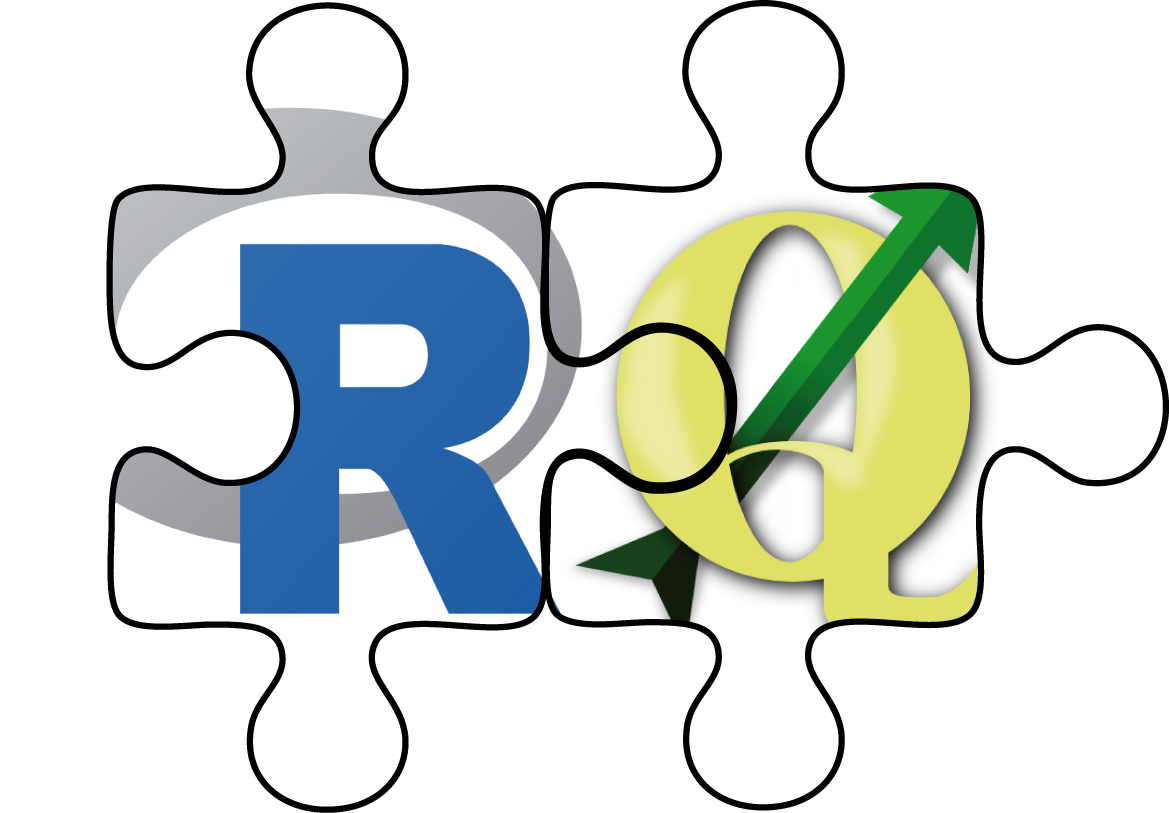
The main advantages of RQGIS3 are:
- It provides access to QGIS3 functionalities. Thereby, it calls the Python QGIS3 API but R users can stay in their programming environment of choice without having to touch Python3.
- It offers a broad suite of geoalgorithms making it possible to solve most GIS problems.
- R users can use just one package (RQGIS3) instead of using
RSAGA and rgrass7 to access SAGA and GRASS functions. This,
however, does not mean that RSAGA and rgrass7 are obsolete
since both packages offer various other advantages. For instance,
RSAGA provides many user-friendly and ready-to-use GIS functions
such as
rsaga.slope.asp.curv()andmulti.focal.function().
Package installation
In order to run RQGIS3 properly, you need to download various
third-party software packages. Our vignette should help you with the
download and installation procedures on various platforms (Windows,
Linux, Mac OSX). To access it, use
vignette("install_guide", package = "RQGIS3").
You can install:
- the latest RQGIS3 development version from Github with:
remotes::install_github("jannes-m/RQGIS3")
Usage
Subsequently, we will show you a typical workflow of how to use RQGIS3. Basically, we will follow the steps also described in the QGIS documentation. In our first and very simple example we simply would like to retrieve the centroid coordinates of a spatial polygon object. First, we will download the administrative areas of Germany using the raster package.
# attach packages
library("raster")
library("rgdal")
# download German administrative areas
ger = getData(name = "GADM", country = "DEU", level = 1)
# ger is of class "SpatialPolygonsDataFrame"
Now that we have a spatial object, we can move on to using RQGIS3.
First of all, we need to specify all the paths necessary to run the
QGIS-API. Fortunately, set_env() does this for us (assuming that QGIS
and all necessary dependencies were installed correctly). The only thing
we need to do is: specify the root path to the QGIS-installation. If you
do not specify a path, set_env() tries to find the
OSGeo4W-installation first in the ‘C:/OSGeo4W’-folders. If this is
unsuccessful, it will search your C: drive though this might take a
while. If you are running RQGIS3 under Linux or on a Mac,
set_env() assumes that your root path is /usr and
/applications/QGIS.app/Contents, respectively. Please note, that most
of the RQGIS3 functions, you are likely to work with (such as
find_algorithms(), get_args_man() and run_qgis()), require the
output list (as returned by set_env()) containing the paths to the
various installations necessary to run QGIS3 from within R. This is why,
set_env() caches its result in a temporary folder, and loads it back
into R when called again (to overwrite an existing cache, set parameter
new to TRUE).
# attach RQGIS3
library("RQGIS3")
# set the environment, i.e. specify all the paths necessary to run QGIS from
# within R
set_env()
# under Windows set_env would be much faster if you specify the root path:
# set_env("C:/OSGeo4W~1")
## $root
## [1] "C:\\OSGeo4W64"
##
## $qgis_prefix_path
## [1] "C:\\OSGeo4W64\\apps\\qgis"
##
## $python_plugins
## [1] "C:\\OSGeo4W64\\apps\\qgis\\python\\plugins"
Next, open_app() establishes a tunnel to the Python QGIS3 API which
naturally is the basis of any QGIS3 geoprocessing from within R.
open_app()
Internally, open_app() first sets all necessary paths with the help of
set_env() (among others the path to the QGIS Python binary) to run
QGIS3, and secondly opens a QGIS3 application with the help of
reticulate. open_app() is run
automatically by all RQGIS3 functions that need access to the QGIS3
Python API. [1]
Next, we would like to find a QGIS3 geoalgorithm that is able to compute
the centroids of a polygon vector layer. To do so, we use
find_algorithms(). Here, we look for a geoalgorithm that contains the
word centroid in its short description.
Note that search_term also accepts regular expressions.
find_algorithms(search_term = "centroid", name_only = TRUE)
#>[1] "native:centroids"
#>[2] "qgis:generatepointspixelcentroidsalongline"
#>[3] "qgis:generatepointspixelcentroidsinsidepolygons"
#>[4] "saga:polygoncentroids"
This returns four functions we could use. Here, we’ll choose the QGIS3
function named native:centroids. Subsequently, we would like to know
how we can use it, i.e., which function parameters we need to specify.
get_usage(alg = "native:centroids")
#> Centroids (native:centroids)
#>
#> This algorithm creates a new point layer
#> with points representing the centroid of the geometries in an input layer.
#>
#> The attributes associated to each point in the output layer are the same ones associated to the original features.
#>
#>
#> ----------------
#> Input parameters
#> ----------------
#>
#> INPUT: Input layer
#>
#> Parameter type: QgsProcessingParameterFeatureSource
#>
#> Accepted data types:
#> - str: layer ID
#> - str: layer name
#> - str: layer source
#> - QgsProcessingFeatureSourceDefinition
#> - QgsProperty
#> - QgsVectorLayer
#>
#> ALL_PARTS: Create point on surface for each part
#>
#> Parameter type: QgsProcessingParameterBoolean
#>
#> Accepted data types:
#> - bool
#> - int
#> - str
#> - QgsProperty
#>
#> OUTPUT: Centroids
#>
#> Parameter type: QgsProcessingParameterFeatureSink
#>
#> Accepted data types:
#> - str: destination vector file
#> e.g. d:/test.shp
#> - str: memory: to store result in temporary memory layer
#> - str: using vector provider ID prefix and destination URI
#> e.g. postgres:... to store result in PostGIS table
#> - QgsProcessingOutputLayerDefinition
#> - QgsProperty
#>
#> ----------------
#> Outputs
#> ----------------
#>
#> OUTPUT: <QgsProcessingOutputVectorLayer>
#> Centroids
Consequently native:centroids only expects a parameter called INPUT,
i.e., the path to a spatial polygon file whose centroid coordinates we
wish to extract, and a parameter called OUTPUT, i.e., the path to the
output spatial object. Since it would be tedious to specify manually
each and every function argument, especially if a function expects more
than two or three arguments, we have written a convenience function,
named get_args_man(), that retrieves all function parameters, and the
respective default values as arguments for a given QGIS geoalgorithm. It
returns these values in the form of a list. If a function argument lets
you choose between several options (drop-down menu in a GUI), setting
get_arg_man()’s options-argument to TRUE makes sure that the first
option will be selected (QGIS GUI behavior). For example,
qgis:addfieldtoattributestable has three options for the
FIELD_TYPE-parameter, namely integer, float and string. Setting
options to TRUE means that the field type of your new column will be
of type integer.
params = get_args_man(alg = "native:centroids")
params
#>$INPUT
#>[1] "None"
#>
#>$ALL_PARTS
#>[1] "False"
#>
#>$OUTPUT
#>[1] "None"
In our case, native:centroids has only two function arguments and no
default values. Naturally, we need to specify manually our input and
output layer. We can do so in two ways. Either we use directly our
parameter-argument list…
params$INPUT = ger
params$OUTPUT = file.path(tempdir(), "ger_coords.shp")
out = run_qgis(alg = "native:centroids",
params = params,
load_output = TRUE)
#>$OUTPUT
#>[1] "/tmp/RtmpC6SKby/ger_coords.shp"
… or we can use R named arguments in run_qgis()
out = run_qgis(alg = "native:centroids",
INPUT = ger,
OUTPUT = file.path(tempdir(), "ger_coords.shp"),
load_output = TRUE)
#>$OUTPUT
#>[1] "/tmp/RtmpC6SKby/ger_coords.shp"
Please note that our INPUT is a spatial object residing in R’s global
environment. Of course, you can also use a path to specify INPUT
(e.g. “ger.shp”) which is the better option if your data is already
somewhere stored on your hard drive. Finally, run_qgis() calls the
QGIS API to run the specified geoalgorithm with the corresponding
function arguments. Since we set load_output to TRUE, run_qgis()
automatically loads the QGIS output back into R (sf-objects in the
case of vector data and raster-objects in the case of raster data).
Naturally, we would like to check if the result meets our expectations.
# first, plot the federal states of Germany
plot(ger)
# next plot the centroids created by QGIS
plot(out$geometry, pch = 21, add = TRUE, bg = "lightblue", col = "black")

Of course, this is a very simple example. We could have achieved the
same using sf::st_as_sf(ger) %>% sf::st_centroid(). For a more
detailed introduction to RQGIS3 and more complex examples have a
look at our paper:
macOS
The following setup works to execute find_algorithms() on macOS
10.14.6 (Mojave).
Installed from homebrew/osgeo4mac:
- osgeo-qgis (v3.8.0)
- osgeo-gdal (v2.4.1)
- osgeo-gdal-python (v2.4.1)
- spatialindex (v1.9.0)
- osgeo-proj@5 (soft
linked
ln -s /usr/local/opt/osgeo-proj/lib/libproj.15.dylib /usr/local/opt/osgeo-proj/lib/libproj.13.dylib)
When running open_app() you’ll see a bunch of warnings but you should
be able to run find_algorithms().
The current osgeo-qgis formula does not work with gdal v3.0 even
though the latter is the latest version of osgeo-gdal.
[1] Please note that the Python tunnel can only be closed by starting a
new R session (see https://github.com/rstudio/reticulate/issues/27).
On the one hand, this means that we only have to set up the Python
environment once and consequently subsequent processing is faster.
Additionally, you can use your own Python commands to customize
RQGIS3 as you like. On the other hand, it also means that once you
have run open_app() for the first time, you have to stay with the
chosen QGIS3 (LTR or developer version) and corresponding Python (Python
3) version for this session.
Add the following code to your website.
For more information on customizing the embed code, read Embedding Snippets.

