inst/www/external/bower_components/holderjs/README.md
In mgencare/RBigPivot: Manages large datasets to be used in a web application data table.
Holder

Holder renders image placeholders on the client side using SVG.
Used by Bootstrap, thousands of open source projects, and many other sites.
Installing
- Bower:
bower install holderjs
- cdnjs: http://cdnjs.com/libraries/holder
- jsDelivr: http://www.jsdelivr.com/#!holder
- Rails Assets:
gem 'rails-assets-holderjs'
- Meteor:
mrt add holder
- Composer:
php composer.phar update imsky/holder
- NuGet:
Install-Package Holder.js
Usage
Include holder.js in your HTML:
<script src="holder.js"></script>
Holder will then process all images with a specific src attribute, like this one:
<img src="holder.js/200x300">
The above tag will render as a placeholder 200 pixels wide and 300 pixels tall.
To avoid console 404 errors, you can use data-src instead of src.
Themes
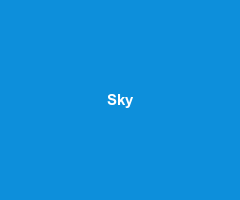
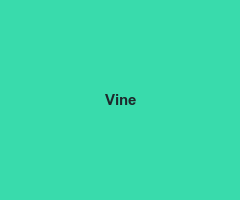
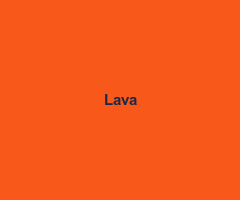
Holder includes support for themes, to help placeholders blend in with your layout.
There are 6 default themes: sky, vine, lava, gray, industrial, and social. Use them like so:
<img src="holder.js/200x300/sky">
Custom colors
Custom colors on a specific image can be specified in the background:foreground format using hex notation, like this:
<img data-src="holder.js/100x200/#000:#fff">
The above will render a placeholder with a black background and white text.
Custom text
You can specify custom text using the text: operator:
<img data-src="holder.js/200x200/text:hello world">
If you have a group of placeholders where you'd like to use particular text, you can do so by adding a text property to the theme:
Holder.addTheme("thumbnail", { background: "#fff", text: "Thumbnail" });
Holder automatically adds line breaks to text that goes outside of the image boundaries. If the text is so long it goes out of both horizontal and vertical boundaries, the text is moved to the top. If you prefer to control the line breaks, you can add \n to the text property:
<img data-src="holder.js/300x200/text:Add \n line breaks \n anywhere.">
Custom fonts, web fonts and icon fonts
You can set a placeholder's font either through a theme or through the font flag:
<img data-src="holder.js/300x200/font:Helvetica">
Placeholders using a custom font are rendered using canvas by default, due to SVG's constraints on cross-domain resource linking. If you're using only locally available fonts, you can disable this behavior by setting noFontFallback to true in Holder.run options. However, if you need to render a SVG placeholder using an externally loaded font, you have to use the object tag instead of the img tag and add a holderjs class to the appropriate link tags. Here's an example:
<head>
<link href="http://.../font-awesome.css" rel="stylesheet" class="holderjs">
</head>
<body>
<object data="holder.js/300x200/font:FontAwesome"></object>
Important: When testing locally, font URLs must have a http or https protocol defined.
<object> placeholders work like <img> placeholders, with the added benefit of their DOM being able to be inspected and modified.
Customizing themes
Themes have 5 properties: foreground, background, size, font and fontweight. The size property specifies the minimum font size for the theme. The fontweight default value is bold. You can create a sample theme like this:
Holder.addTheme("dark", {
background: "#000",
foreground: "#aaa",
size: 11,
font: "Monaco",
fontweight: "normal"
});
Using custom themes
There are two ways to use custom themes with Holder:
- Include theme at runtime to render placeholders already using the theme name
- Include theme at any point and re-render placeholders that are using the theme name
The first approach is the easiest. After you include holder.js, add a script tag that adds the theme you want:
<script src="holder.js"></script>
<script>
Holder.addTheme("bright", {
background: "white", foreground: "gray", size: 12
});
</script>
The second approach requires that you call run after you add the theme, like this:
Holder.addTheme("bright", {background: "white", foreground: "gray", size: 12}).run();
Using custom themes and domain on specific images
You can use Holder in different areas on different images with custom themes:
<img data-src="example.com/100x100/simple" id="new">
Holder.run({
domain: "example.com",
themes: {
"simple": {
background: "#fff",
foreground: "#000",
size: 12
}
},
images: "#new"
});
Random themes
You can render a placeholder with a random theme using the random flag:
<img data-src="holder.js/300x200/random">
Fluid placeholders
Specifying a dimension in percentages creates a fluid placeholder that responds to media queries.
<img data-src="holder.js/100%x75/social">
By default, the fluid placeholder will show its current size in pixels. To display the original dimensions, i.e. 100%x75, set the textmode flag to literal like so: holder.js/100%x75/textmode:literal.
Fluid placeholders need to be visible in order to work. In cases when a placeholder is not visible, the Holder.invisibleErrorFn function is called, which takes the callee function as an argument and returns a function that takes the placeholder element as an argument. This function by default throws an exception, however its behavior can and should be overridden by the user.
Automatically sized placeholders
If you'd like to avoid Holder enforcing an image size, use the auto flag like so:
<img data-src="holder.js/200x200/auto">
The above will render a placeholder without any embedded CSS for height or width.
To show the current size of an automatically sized placeholder, set the textmode flag to exact like so: holder.js/200x200/auto/textmode:exact.
Background placeholders
Holder can render placeholders as background images for elements with the holderjs class, like this:
#sample {background:url(?holder.js/200x200/social) no-repeat}
<div id="sample" class="holderjs"></div>
The Holder URL in CSS should have a ? in front. Like in image placeholders, you can specify the Holder URL in a data-background-src attribute:
<div data-background-src="?holder.js/300x200"></div>
Important: Make sure to define a height and/or width for elements with background placeholders. Fluid background placeholders are not yet supported.
Important: Some browsers can't parse URLs like ?holder.js/300x200/#fff:#000 due to the # characters. You can use ^ in place of # like this: ?holder.js/300x200/^fff:^000.
Custom settings
Holder extends its default settings with the settings you provide, so you only have to include those settings you want changed. For example, you can run Holder on a specific domain like this:
Holder.run({domain:"example.com"});
Using custom settings on load
You can prevent Holder from running its default configuration by executing Holder.run with your custom settings right after including holder.js. However, you'll have to execute Holder.run again to render any placeholders that use the default configuration.
Inserting an image with optional custom theme
You can add a placeholder programmatically by chaining Holder calls:
Holder.addTheme("new", {
foreground: "#ccc",
background: "#000",
size: 10
}).addImage("holder.js/200x100/new", "body").run();
The first argument in addImage is the src attribute, and the second is a CSS selector of the parent element.
Using different renderers
Holder has three renderers: canvas, SVG, and HTML. The SVG renderer is used by default, however you can set the renderer using the renderer option, with either svg, canvas, or html values.
Holder.run({renderer: 'canvas'});
Using with lazyload.js
Holder is compatible with lazyload.js and works with both fluid and fixed-width images. For best results, run .lazyload({skip_invisible:false}).
Using with Angular.js
You can use Holder in Angular projects with the following JS and HTML code (by Nick Clark):
angular.module('MyModule').directive('myHolder', function() {
return {
link: function(scope, element, attrs) {
attrs.$set('data-src', attrs.myHolder);
Holder.run({images:element[0]});
}
};
});
<img my-holder="holder.js/200x300">
Browser support
- Chrome
- Firefox 3+
- Safari 4+
- Internet Explorer 9+ (with partial support for 6-8)
- Opera 15+ (with partial support for 12)
- Android (with fallback)
License
Holder is provided under the MIT License.
Credits
Holder is a project by Ivan Malopinsky.
mgencare/RBigPivot documentation built on May 22, 2019, 8:53 p.m.
Holder

Holder renders image placeholders on the client side using SVG.
Used by Bootstrap, thousands of open source projects, and many other sites.
Installing
- Bower:
bower install holderjs - cdnjs: http://cdnjs.com/libraries/holder
- jsDelivr: http://www.jsdelivr.com/#!holder
- Rails Assets:
gem 'rails-assets-holderjs' - Meteor:
mrt add holder - Composer:
php composer.phar update imsky/holder - NuGet:
Install-Package Holder.js
Usage
Include holder.js in your HTML:
<script src="holder.js"></script>
Holder will then process all images with a specific src attribute, like this one:
<img src="holder.js/200x300">
The above tag will render as a placeholder 200 pixels wide and 300 pixels tall.
To avoid console 404 errors, you can use data-src instead of src.
Themes
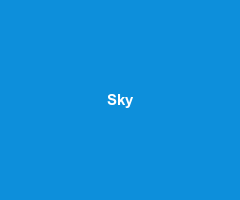
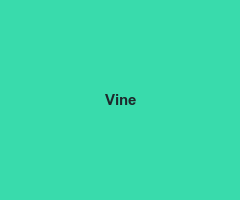
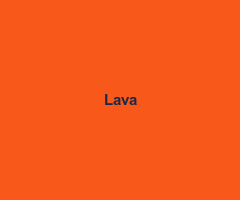
Holder includes support for themes, to help placeholders blend in with your layout.
There are 6 default themes: sky, vine, lava, gray, industrial, and social. Use them like so:
<img src="holder.js/200x300/sky">
Custom colors
Custom colors on a specific image can be specified in the background:foreground format using hex notation, like this:
<img data-src="holder.js/100x200/#000:#fff">
The above will render a placeholder with a black background and white text.
Custom text
You can specify custom text using the text: operator:
<img data-src="holder.js/200x200/text:hello world">
If you have a group of placeholders where you'd like to use particular text, you can do so by adding a text property to the theme:
Holder.addTheme("thumbnail", { background: "#fff", text: "Thumbnail" });
Holder automatically adds line breaks to text that goes outside of the image boundaries. If the text is so long it goes out of both horizontal and vertical boundaries, the text is moved to the top. If you prefer to control the line breaks, you can add \n to the text property:
<img data-src="holder.js/300x200/text:Add \n line breaks \n anywhere.">
Custom fonts, web fonts and icon fonts
You can set a placeholder's font either through a theme or through the font flag:
<img data-src="holder.js/300x200/font:Helvetica">
Placeholders using a custom font are rendered using canvas by default, due to SVG's constraints on cross-domain resource linking. If you're using only locally available fonts, you can disable this behavior by setting noFontFallback to true in Holder.run options. However, if you need to render a SVG placeholder using an externally loaded font, you have to use the object tag instead of the img tag and add a holderjs class to the appropriate link tags. Here's an example:
<head>
<link href="http://.../font-awesome.css" rel="stylesheet" class="holderjs">
</head>
<body>
<object data="holder.js/300x200/font:FontAwesome"></object>
Important: When testing locally, font URLs must have a http or https protocol defined.
<object> placeholders work like <img> placeholders, with the added benefit of their DOM being able to be inspected and modified.
Customizing themes
Themes have 5 properties: foreground, background, size, font and fontweight. The size property specifies the minimum font size for the theme. The fontweight default value is bold. You can create a sample theme like this:
Holder.addTheme("dark", {
background: "#000",
foreground: "#aaa",
size: 11,
font: "Monaco",
fontweight: "normal"
});
Using custom themes
There are two ways to use custom themes with Holder:
- Include theme at runtime to render placeholders already using the theme name
- Include theme at any point and re-render placeholders that are using the theme name
The first approach is the easiest. After you include holder.js, add a script tag that adds the theme you want:
<script src="holder.js"></script>
<script>
Holder.addTheme("bright", {
background: "white", foreground: "gray", size: 12
});
</script>
The second approach requires that you call run after you add the theme, like this:
Holder.addTheme("bright", {background: "white", foreground: "gray", size: 12}).run();
Using custom themes and domain on specific images
You can use Holder in different areas on different images with custom themes:
<img data-src="example.com/100x100/simple" id="new">
Holder.run({
domain: "example.com",
themes: {
"simple": {
background: "#fff",
foreground: "#000",
size: 12
}
},
images: "#new"
});
Random themes
You can render a placeholder with a random theme using the random flag:
<img data-src="holder.js/300x200/random">
Fluid placeholders
Specifying a dimension in percentages creates a fluid placeholder that responds to media queries.
<img data-src="holder.js/100%x75/social">
By default, the fluid placeholder will show its current size in pixels. To display the original dimensions, i.e. 100%x75, set the textmode flag to literal like so: holder.js/100%x75/textmode:literal.
Fluid placeholders need to be visible in order to work. In cases when a placeholder is not visible, the Holder.invisibleErrorFn function is called, which takes the callee function as an argument and returns a function that takes the placeholder element as an argument. This function by default throws an exception, however its behavior can and should be overridden by the user.
Automatically sized placeholders
If you'd like to avoid Holder enforcing an image size, use the auto flag like so:
<img data-src="holder.js/200x200/auto">
The above will render a placeholder without any embedded CSS for height or width.
To show the current size of an automatically sized placeholder, set the textmode flag to exact like so: holder.js/200x200/auto/textmode:exact.
Background placeholders
Holder can render placeholders as background images for elements with the holderjs class, like this:
#sample {background:url(?holder.js/200x200/social) no-repeat}
<div id="sample" class="holderjs"></div>
The Holder URL in CSS should have a ? in front. Like in image placeholders, you can specify the Holder URL in a data-background-src attribute:
<div data-background-src="?holder.js/300x200"></div>
Important: Make sure to define a height and/or width for elements with background placeholders. Fluid background placeholders are not yet supported.
Important: Some browsers can't parse URLs like ?holder.js/300x200/#fff:#000 due to the # characters. You can use ^ in place of # like this: ?holder.js/300x200/^fff:^000.
Custom settings
Holder extends its default settings with the settings you provide, so you only have to include those settings you want changed. For example, you can run Holder on a specific domain like this:
Holder.run({domain:"example.com"});
Using custom settings on load
You can prevent Holder from running its default configuration by executing Holder.run with your custom settings right after including holder.js. However, you'll have to execute Holder.run again to render any placeholders that use the default configuration.
Inserting an image with optional custom theme
You can add a placeholder programmatically by chaining Holder calls:
Holder.addTheme("new", {
foreground: "#ccc",
background: "#000",
size: 10
}).addImage("holder.js/200x100/new", "body").run();
The first argument in addImage is the src attribute, and the second is a CSS selector of the parent element.
Using different renderers
Holder has three renderers: canvas, SVG, and HTML. The SVG renderer is used by default, however you can set the renderer using the renderer option, with either svg, canvas, or html values.
Holder.run({renderer: 'canvas'});
Using with lazyload.js
Holder is compatible with lazyload.js and works with both fluid and fixed-width images. For best results, run .lazyload({skip_invisible:false}).
Using with Angular.js
You can use Holder in Angular projects with the following JS and HTML code (by Nick Clark):
angular.module('MyModule').directive('myHolder', function() {
return {
link: function(scope, element, attrs) {
attrs.$set('data-src', attrs.myHolder);
Holder.run({images:element[0]});
}
};
});
<img my-holder="holder.js/200x300">
Browser support
- Chrome
- Firefox 3+
- Safari 4+
- Internet Explorer 9+ (with partial support for 6-8)
- Opera 15+ (with partial support for 12)
- Android (with fallback)
License
Holder is provided under the MIT License.
Credits
Holder is a project by Ivan Malopinsky.
Add the following code to your website.
For more information on customizing the embed code, read Embedding Snippets.
