In rbcavanaugh/pnt: Computer adaptive forms of the Philadelphia Naming Test
knitr::opts_chunk$set(
collapse = TRUE,
comment = "#>"
)
Getting Started:
Users of this application should first familiarize themselves with the administration and scoring procedures for the PNT (https://mrri.org/philadelphia-naming-test/), with a focus on the rules for determining the first complete attempt and for identifying correct responses. The application uses only dichotomous correct/incorrect scoring, which can be applied online with sufficient accuracy by trained users. However, because the rules for determining the first complete attempt, and, to a lesser extent, correct responses can be challenging to apply in some cases, we recommend audio recording administrations for offline review.
Also of note, while the standard PNT administration rules allow examinees up to 30 seconds to respond to each item, consistent with Walker and Schwartz (2012), the validation studies for the present PNT-CAT short forms (Fergadiotis et al., 2019; Hula et al., 2020) allowed only 10 seconds.
Users should also review the different versions of the PNT available and their psychometric properties. These can be found in the Article entitled "PNT-Versions" above.
Users may also wish to review the principles of item-response theory and computer adaptive testing.
- Fergadiotis, Casilio, Hula, and Swiderski, 2021
- The four articles available above
- https://aswiderski.shinyapps.io/IRTapp/
Installation instructions for the PNT-CAT application
Installation Option 1. Installing the app locally via remotes::install_github()
-
Install R (required) and RStudio (strongly recommended)
- A guide to installing R and RStudio can be found here: https://psyteachr.github.io/reprores-v2/installingr.html. In this guide "R" refers to the statistical programming language and basic GUI that comes with R (shown below on the left). RStudio refers to the application that runs R and has many additional features (shown below on the right).

-
A guide to using RStudio can be found here: https://psyteachr.github.io/reprores-v2/intro.html
-
Each of the commands below can be run by copying and pasting them into the console and hitting the enter key.
-
From this point forward, we strongly recommend using RStudio instead of the R GUI
-
If your computer is through your university/hospital and there are restrictions on
installing software, you may need to request administration rights for the installation process. If you're unable to install R/RStudio, you can create an RStudio Cloud account (https://rstudio.cloud/) and install and run the acom application there.
-
If you already have R installed on your computer, we recommend making sure your R-version is > 3.6.0. You can check which R version you have installed by running sessionInfo() in the console.
-
Enable LaTeX and install pandoc (recommended, if you would like the app to generate a PDF performance report)
If you're using R/R GUI (not Rstudio), you'll need to install rmarkdown (the R package) and pandoc (install pandoc from https://pandoc.org/installing.html) to use the report function (Rstudio comes with pandoc, but R/R GUI do not).
r
install.packages("rmarkdown")
Install a LaTeX distribution: TinyTex is a lightweight LaTeX distribution and is typically recommended for R and Rmarkdown (https://bookdown.org/yihui/rmarkdown-cookbook/install-latex.html). Run the following in the console in RStudio or the R GUI.
r
tinytex::install_tinytex()
-
Download the PNT package
Run the following code in the console in RStudio or the R GUI:
r
install.packages("remotes")
remotes::install_github("rbcavanaugh/pnt")
- If asked to install packages from source binaries, we recommended selecting 'no'.
- If asked to update packages, we recommend selecting yes.
- Sometimes this can cause errors. Please raise an issue in github (https://github.com/rbcavanaugh/acom/issues) if there are any problems downloading the app. Copy and paste the error into the issue.
-
Run the app using the built in function
r
library(pnt)
acom::run_app()
Option 2. Remote access to the app, run locally
-
Follow steps 1-3 above
-
Install packages required for the app by running the following in your console
r
install.packages(c('config', 'golem','shiny', 'catR','DT', 'here', 'keys', 'shinyjs','tibble','tidyr','dplyr','pkgload','htmltools', 'rmarkdown', 'markdown', 'magrittr', 'knitr', 'ggplot2'))
-
The app can then be run by entering the following code in the console
r
shiny::runGitHub("rb-cavanaugh/pnt")
-
If you get any errors about missing a package, install it (run install.packages("packagename") in the R console), restart your session, and try again*
Troubleshooting errors
- If you get an error saying "
Error in loadNamespace(x): there is no package called "rmarkdown'" if means you need to install that package. For example, the following error can be resolved by running install.packages("rmarkdown") in the console, and then re-running rmarkdown::find_pandoc() and tinytex::install_tinytex(). Installing rmarkdown works for both commands, because tinytex is included when you install rmarkdown.
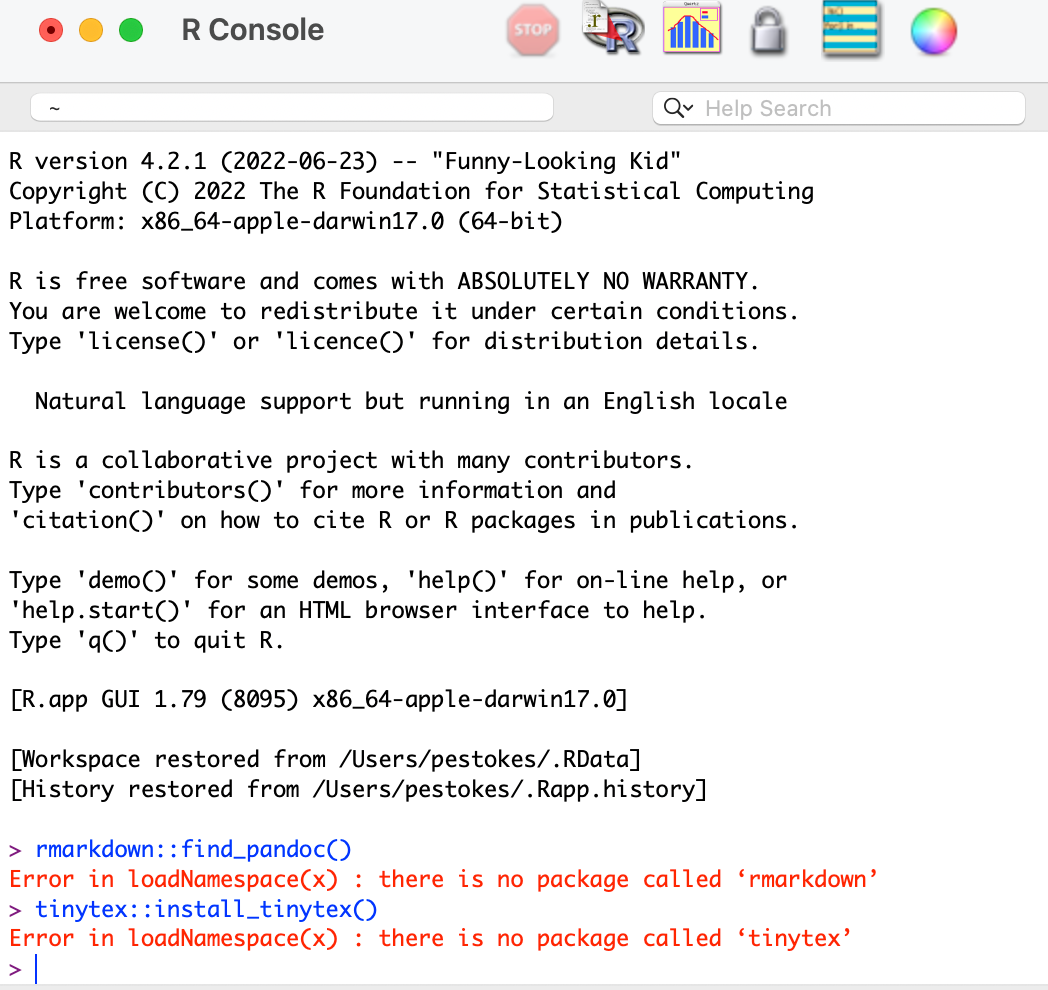
rbcavanaugh/pnt documentation built on Oct. 20, 2024, 7:21 p.m.
knitr::opts_chunk$set( collapse = TRUE, comment = "#>" )
Getting Started:
Users of this application should first familiarize themselves with the administration and scoring procedures for the PNT (https://mrri.org/philadelphia-naming-test/), with a focus on the rules for determining the first complete attempt and for identifying correct responses. The application uses only dichotomous correct/incorrect scoring, which can be applied online with sufficient accuracy by trained users. However, because the rules for determining the first complete attempt, and, to a lesser extent, correct responses can be challenging to apply in some cases, we recommend audio recording administrations for offline review.
Also of note, while the standard PNT administration rules allow examinees up to 30 seconds to respond to each item, consistent with Walker and Schwartz (2012), the validation studies for the present PNT-CAT short forms (Fergadiotis et al., 2019; Hula et al., 2020) allowed only 10 seconds.
Users should also review the different versions of the PNT available and their psychometric properties. These can be found in the Article entitled "PNT-Versions" above.
Users may also wish to review the principles of item-response theory and computer adaptive testing.
- Fergadiotis, Casilio, Hula, and Swiderski, 2021
- The four articles available above
- https://aswiderski.shinyapps.io/IRTapp/
Installation instructions for the PNT-CAT application
Installation Option 1. Installing the app locally via remotes::install_github()
-
Install R (required) and RStudio (strongly recommended)
- A guide to installing R and RStudio can be found here: https://psyteachr.github.io/reprores-v2/installingr.html. In this guide "R" refers to the statistical programming language and basic GUI that comes with R (shown below on the left). RStudio refers to the application that runs R and has many additional features (shown below on the right).

-
A guide to using RStudio can be found here: https://psyteachr.github.io/reprores-v2/intro.html
-
Each of the commands below can be run by copying and pasting them into the console and hitting the enter key.
-
From this point forward, we strongly recommend using RStudio instead of the R GUI
-
If your computer is through your university/hospital and there are restrictions on installing software, you may need to request administration rights for the installation process. If you're unable to install R/RStudio, you can create an RStudio Cloud account (https://rstudio.cloud/) and install and run the acom application there.
-
If you already have R installed on your computer, we recommend making sure your R-version is > 3.6.0. You can check which R version you have installed by running
sessionInfo()in the console.
-
Enable LaTeX and install pandoc (recommended, if you would like the app to generate a PDF performance report)
If you're using R/R GUI (not Rstudio), you'll need to install rmarkdown (the R package) and pandoc (install pandoc from https://pandoc.org/installing.html) to use the report function (Rstudio comes with pandoc, but R/R GUI do not).
r install.packages("rmarkdown")Install a LaTeX distribution: TinyTex is a lightweight LaTeX distribution and is typically recommended for R and Rmarkdown (https://bookdown.org/yihui/rmarkdown-cookbook/install-latex.html). Run the following in the console in RStudio or the R GUI.
r tinytex::install_tinytex() -
Download the PNT package
Run the following code in the console in RStudio or the R GUI:
r install.packages("remotes") remotes::install_github("rbcavanaugh/pnt")- If asked to install packages from source binaries, we recommended selecting 'no'.
- If asked to update packages, we recommend selecting yes.
- Sometimes this can cause errors. Please raise an issue in github (https://github.com/rbcavanaugh/acom/issues) if there are any problems downloading the app. Copy and paste the error into the issue.
-
Run the app using the built in function
r library(pnt) acom::run_app()
Option 2. Remote access to the app, run locally
-
Follow steps 1-3 above
-
Install packages required for the app by running the following in your console
r install.packages(c('config', 'golem','shiny', 'catR','DT', 'here', 'keys', 'shinyjs','tibble','tidyr','dplyr','pkgload','htmltools', 'rmarkdown', 'markdown', 'magrittr', 'knitr', 'ggplot2')) -
The app can then be run by entering the following code in the console
r shiny::runGitHub("rb-cavanaugh/pnt") -
If you get any errors about missing a package, install it (run
install.packages("packagename")in the R console), restart your session, and try again*
Troubleshooting errors
- If you get an error saying "
Error in loadNamespace(x): there is no package called "rmarkdown'" if means you need to install that package. For example, the following error can be resolved by runninginstall.packages("rmarkdown")in the console, and then re-runningrmarkdown::find_pandoc()andtinytex::install_tinytex(). Installing rmarkdown works for both commands, because tinytex is included when you install rmarkdown.
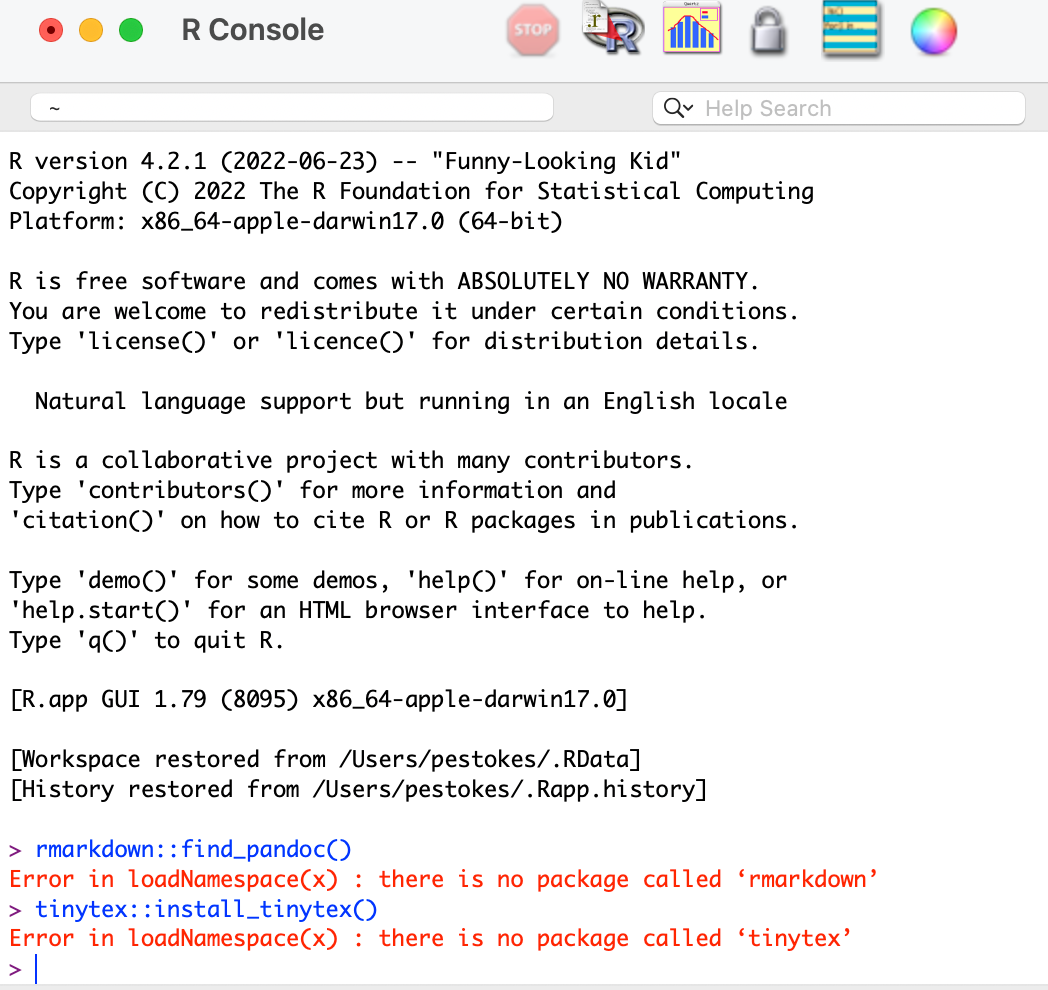
Add the following code to your website.
For more information on customizing the embed code, read Embedding Snippets.
