tab_style: Add custom styles to one or more cells
In rstudio/gt: Easily Create Presentation-Ready Display Tables
tab_style R Documentation
Add custom styles to one or more cells
Description
With tab_style() we can target specific cells
and apply styles to them. This is best done in conjunction with the helper
functions cell_text(), cell_fill(), and cell_borders(). Currently, this
function is focused on the application of styles for HTML output only (as
such, other output formats will ignore all tab_style() calls). Using the
aforementioned helper functions, here are some of the styles we can apply:
the background color of the cell (cell_fill(): color)
the cell's text color, font, and size (cell_text(): color, font,
size)
the text style (cell_text(): style), enabling the use of italics or
oblique text.
the text weight (cell_text(): weight), allowing the use of thin to
bold text (the degree of choice is greater with variable fonts)
the alignment and indentation of text (cell_text(): align and
indent)
the cell borders (cell_borders())
Usage
tab_style(data, style, locations)
Arguments
data
The gt table data object
obj:<gt_tbl> // required
This is the gt table object that is commonly created through use of the
gt() function.
style
Style declarations
<style expressions> // required
The styles to use for the cells at the targeted locations. The
cell_text(), cell_fill(), and cell_borders() helper functions can be
used here to more easily generate valid styles. If using more than one
helper function to define styles, all calls must be enclosed in a list().
Custom CSS declarations can be used for HTML output by including a
css()-based statement as a list item.
locations
Locations to target
<locations expressions> // required
The cell or set of cells to be associated with the style. Supplying any of
the cells_*() helper functions is a useful way to target the location
cells that are associated with the styling. These helper functions are:
cells_title(), cells_stubhead(), cells_column_spanners(),
cells_column_labels(), cells_row_groups(), cells_stub(),
cells_body(), cells_summary(), cells_grand_summary(),
cells_stub_summary(), cells_stub_grand_summary(), cells_footnotes(),
and cells_source_notes(). Additionally, we can enclose several
cells_*() calls within a list() if we wish to apply styling to
different types of locations (e.g., body cells, row group labels, the table
title, etc.).
Value
An object of class gt_tbl.
Using from_column() with cell_*() styling functions
from_column() can be used with certain arguments of cell_fill() and
cell_text(); this allows you to get parameter values from a specified
column within the table. This means that body cells targeted for styling
could be formatted a little bit differently, using options taken from a
column. For cell_fill(), we can use from_column() for its color
argument. cell_text() allows the use of from_column() in the following arguments:
-
color
-
size
-
align
-
v_align
-
style
-
weight
-
stretch
-
decorate
-
transform
-
whitespace
-
indent
Please note that for all of the aforementioned arguments, a from_column()
call needs to reference a column that has data of the correct type (this is
different for each argument). Additional columns for parameter values can be
generated with cols_add() (if not already present). Columns that contain
parameter data can also be hidden from final display with cols_hide().
Importantly, a tab_style() call with any use of from_column() within
styling expressions must only use cells_body() within locations. This is
because we cannot map multiple options taken from a column onto other
locations.
Examples
Let's use the exibble dataset to create a simple, two-column gt table
(keeping only the num and currency columns). With tab_style()
(called twice), we'll selectively add style to the values formatted by
fmt_number(). In the style argument of each tab_style() call, we can
define multiple types of styling with cell_fill() and cell_text()
(enclosed in a list). The cells to be targeted for styling require the use of
helpers like cells_body(), which is used here with different columns and
rows being targeted.
exibble |>
dplyr::select(num, currency) |>
gt() |>
fmt_number(decimals = 1) |>
tab_style(
style = list(
cell_fill(color = "lightcyan"),
cell_text(weight = "bold")
),
locations = cells_body(
columns = num,
rows = num >= 5000
)
) |>
tab_style(
style = list(
cell_fill(color = "#F9E3D6"),
cell_text(style = "italic")
),
locations = cells_body(
columns = currency,
rows = currency < 100
)
)
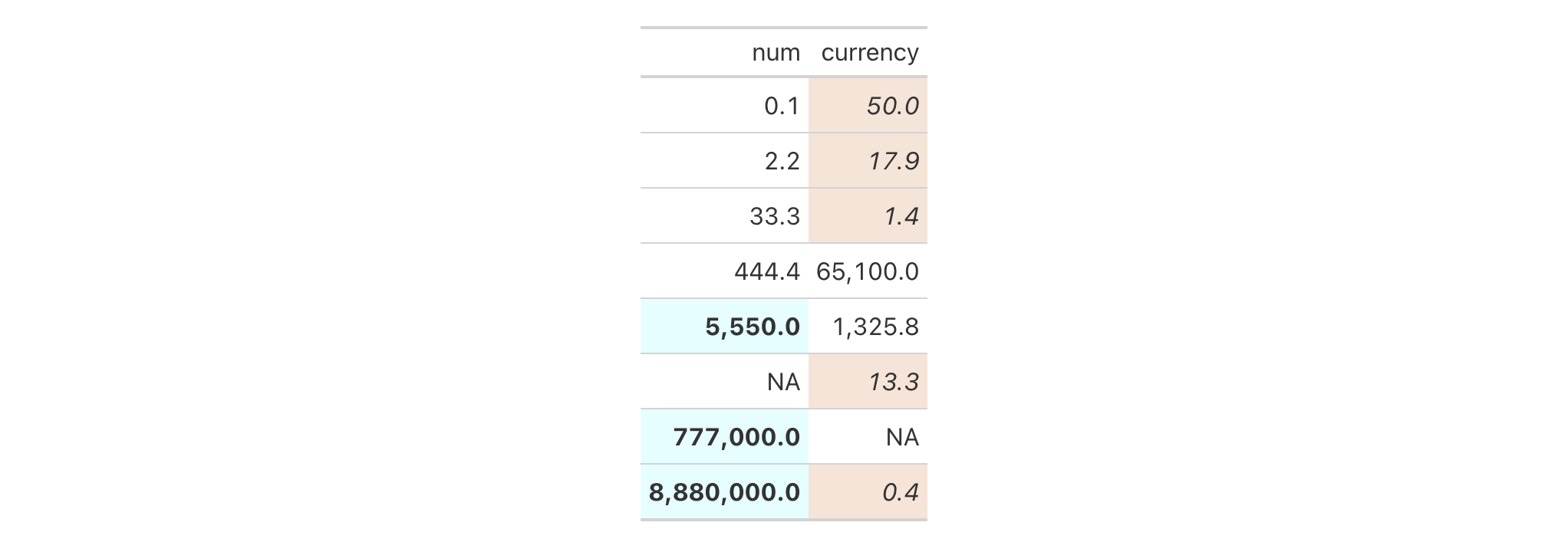
With a subset of the sp500 dataset, we'll create a different gt
table. Here, we'll color the background of entire rows of body cells and do
so on the basis of value expressions involving the open and close
columns.
sp500 |>
dplyr::filter(
date >= "2015-12-01" &
date <= "2015-12-15"
) |>
dplyr::select(-c(adj_close, volume)) |>
gt() |>
tab_style(
style = cell_fill(color = "lightgreen"),
locations = cells_body(rows = close > open)
) |>
tab_style(
style = list(
cell_fill(color = "red"),
cell_text(color = "white")
),
locations = cells_body(rows = open > close)
)
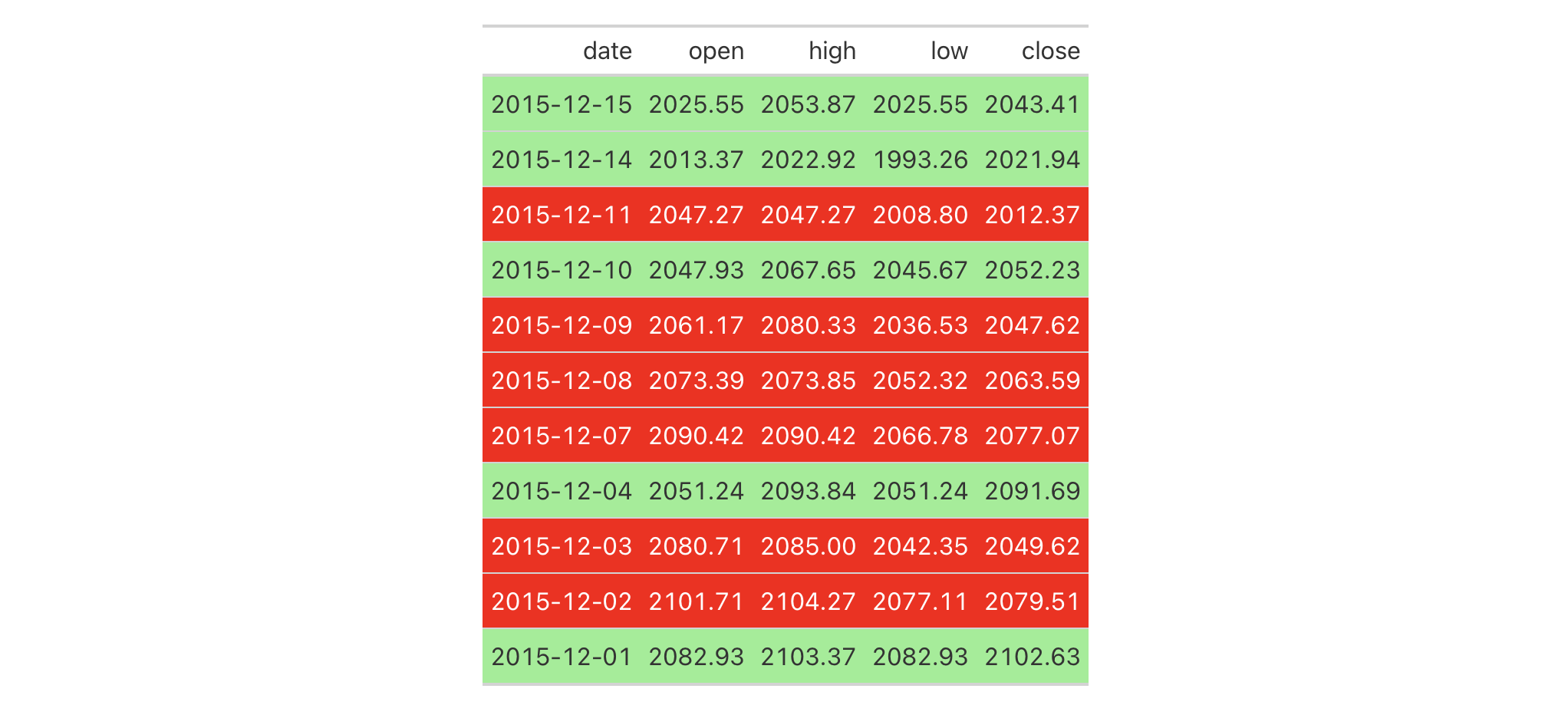
With another two-column table based on the exibble dataset, let's create
a gt table. First, we'll replace missing values with sub_missing().
Next, we'll add styling to the char column. This styling will be
HTML-specific and it will involve (all within a list): (1) a cell_fill()
call (to set a "lightcyan" background), and (2) a string containing a CSS
style declaration ("font-variant: small-caps;").
exibble |>
dplyr::select(char, fctr) |>
gt() |>
sub_missing() |>
tab_style(
style = list(
cell_fill(color = "lightcyan"),
"font-variant: small-caps;"
),
locations = cells_body(columns = char)
)
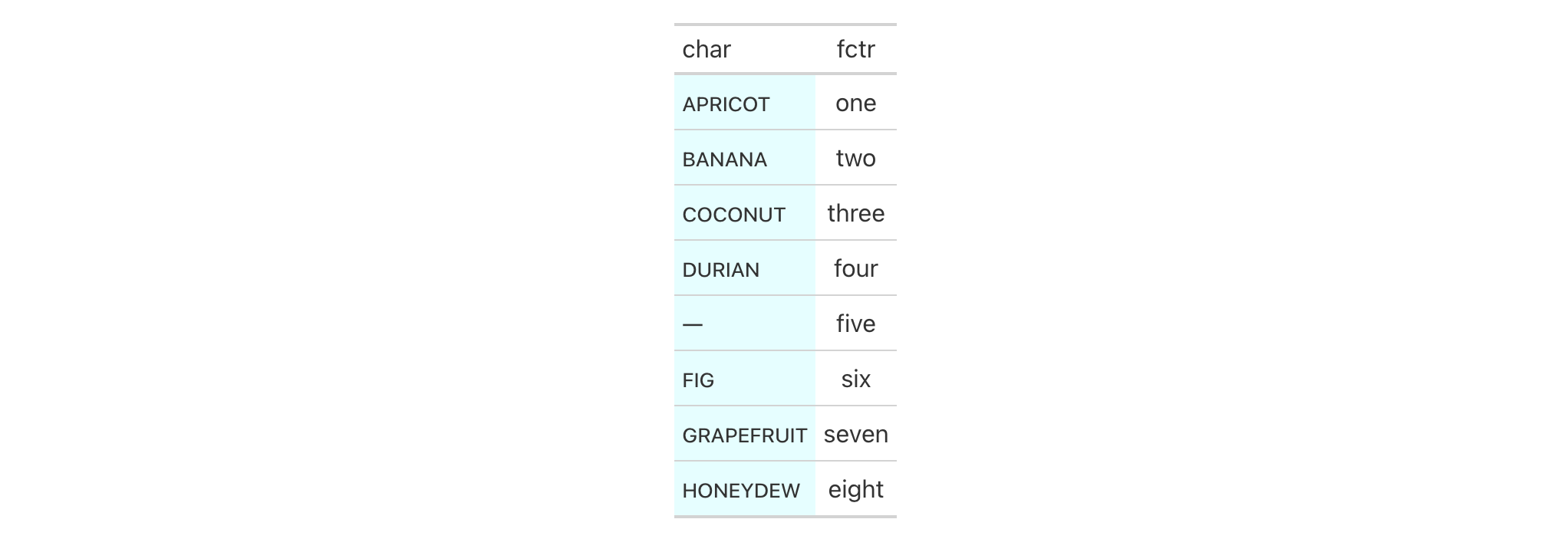
In the following table based on the towny dataset, we'll use a larger
number of tab_style() calls with the aim of styling each location available
in the table. Over six separate uses of tab_style(), different body cells
are styled with background colors, the header and the footer also receive
background color fills, borders are applied to a column of body cells and
also to the column labels, and, the row labels in the stub receive a custom
text treatment.
towny |>
dplyr::filter(csd_type == "city") |>
dplyr::select(
name, land_area_km2, density_2016, density_2021,
population_2016, population_2021
) |>
dplyr::slice_max(population_2021, n = 5) |>
gt(rowname_col = "name") |>
tab_header(
title = md(paste("Largest Five", fontawesome::fa("city") , "in `towny`")),
subtitle = "Changes in vital numbers from 2016 to 2021."
) |>
fmt_number(
columns = starts_with("population"),
n_sigfig = 3,
suffixing = TRUE
) |>
fmt_integer(columns = starts_with("density")) |>
fmt_number(columns = land_area_km2, decimals = 1) |>
cols_merge(
columns = starts_with("density"),
pattern = paste("{1}", fontawesome::fa("arrow-right"), "{2}")
) |>
cols_merge(
columns = starts_with("population"),
pattern = paste("{1}", fontawesome::fa("arrow-right"), "{2}")
) |>
cols_label(
land_area_km2 = md("Area, km^2^"),
starts_with("density") ~ md("Density, ppl/km^2^"),
starts_with("population") ~ "Population"
) |>
cols_align(align = "center", columns = -name) |>
cols_width(
stub() ~ px(125),
everything() ~ px(150)
) |>
tab_footnote(
footnote = "Data was used from their respective census-year publications.",
locations = cells_title(groups = "subtitle")
) |>
tab_source_note(source_note = md(
"All figures are compiled in the `towny` dataset (in the **gt** package)."
)) |>
opt_footnote_marks(marks = "letters") |>
tab_style(
style = list(
cell_fill(color = "gray95"),
cell_borders(sides = c("l", "r"), color = "gray50", weight = px(3))
),
locations = cells_body(columns = land_area_km2)
) |>
tab_style(
style = cell_fill(color = "lightblue" |> adjust_luminance(steps = 2)),
locations = cells_body(columns = -land_area_km2)
) |>
tab_style(
style = list(cell_fill(color = "gray35"), cell_text(color = "white")),
locations = list(cells_footnotes(), cells_source_notes())
) |>
tab_style(
style = cell_fill(color = "gray98"),
locations = cells_title()
) |>
tab_style(
style = cell_text(
size = "smaller",
weight = "bold",
transform = "uppercase"
),
locations = cells_stub()
) |>
tab_style(
style = cell_borders(
sides = c("t", "b"),
color = "powderblue",
weight = px(3)
),
locations = list(cells_column_labels(), cells_stubhead())
)
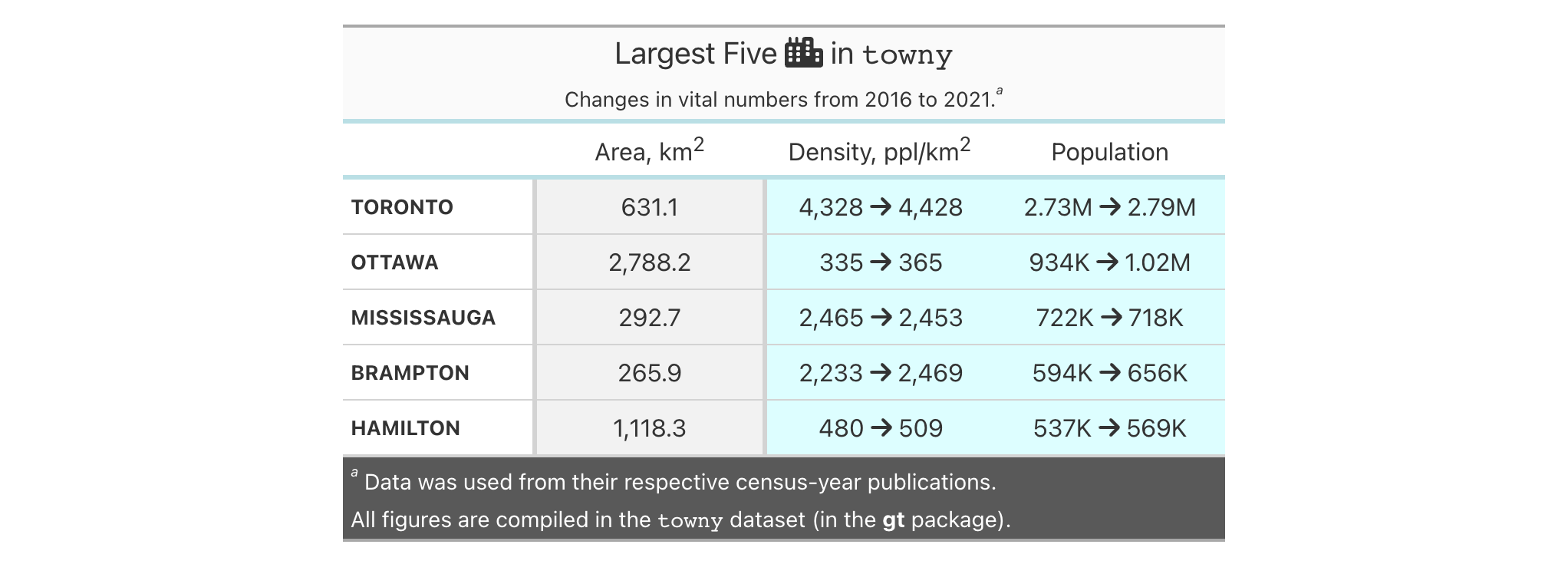
from_column() can be used to get values from a column. We'll use it in the
next example, which begins with a table having a color name column and a
column with the associated hexadecimal color code. To show the color in a
separate column, we first create one with cols_add() (ensuring that missing
values are replaced with "" via sub_missing()). Then, tab_style() is
used to style that column, using color = from_column()
within cell_fill().
dplyr::tibble(
name = c(
"red", "green", "blue", "yellow", "orange",
"cyan", "purple", "magenta", "lime", "pink"
),
hex = c(
"#E6194B", "#3CB44B", "#4363D8", "#FFE119", "#F58231",
"#42D4F4", "#911EB4", "#F032E6", "#BFEF45", "#FABED4"
)
) |>
gt(rowname_col = "name") |>
cols_add(color = rep(NA_character_, 10)) |>
sub_missing(missing_text = "") |>
tab_style(
style = cell_fill(color = from_column(column = "hex")),
locations = cells_body(columns = color)
) |>
tab_style(
style = cell_text(font = system_fonts(name = "monospace-code")),
locations = cells_body()
) |>
opt_all_caps() |>
cols_width(everything() ~ px(100)) |>
tab_options(table_body.hlines.style = "none")
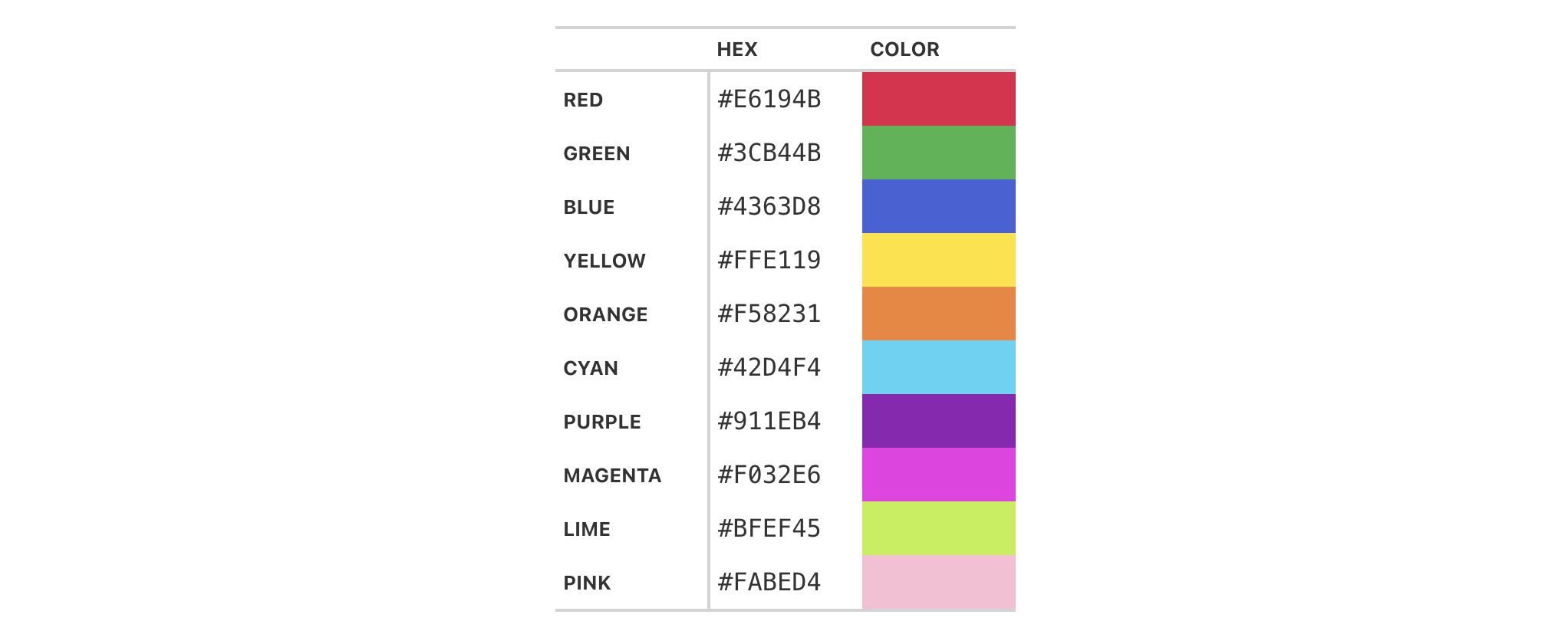
cell_text() also allows the use of from_column() for many of its arguments.
Let's take a small portion of data from sp500 and add an up or down arrow
based on the values in the open and close columns. Within cols_add() we
can create a new column (dir) with an expression to get either "red" or
"green" text from a comparison of the open and close values. These
values are transformed to up or down arrows with text_case_match(), using
fontawesome icons in the end. However, the text values are still present
and can be used by cell_text() within tab_style(). from_column() makes
it possible to use the text in the cells of the dir column as color input
values.
sp500 |>
dplyr::filter(date > "2015-01-01") |>
dplyr::slice_min(date, n = 5) |>
dplyr::select(date, open, close) |>
gt(rowname_col = "date") |>
fmt_currency(columns = c(open, close)) |>
cols_add(dir = ifelse(close < open, "red", "forestgreen")) |>
cols_label(dir = "") |>
text_case_match(
"red" ~ fontawesome::fa("arrow-down"),
"forestgreen" ~ fontawesome::fa("arrow-up")
) |>
tab_style(
style = cell_text(color = from_column("dir")),
locations = cells_body(columns = dir)
)
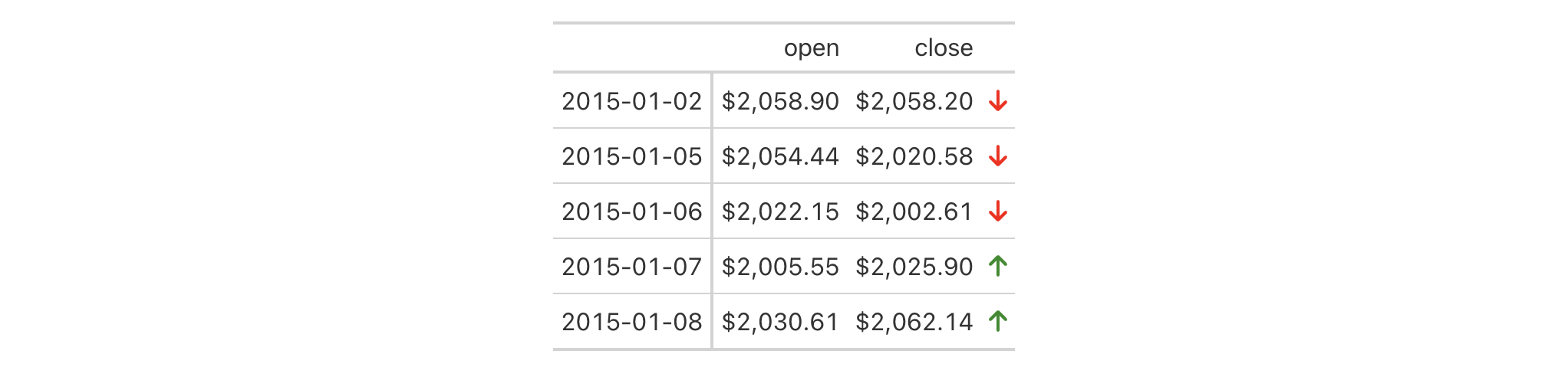
Function ID
2-10
Function Introduced
v0.2.0.5 (March 31, 2020)
See Also
cell_text(), cell_fill(), and cell_borders() as helpers for
defining custom styles and cells_body() as one of many useful helper
functions for targeting the locations to be styled.
Other part creation/modification functions:
tab_caption(),
tab_footnote(),
tab_header(),
tab_info(),
tab_options(),
tab_row_group(),
tab_source_note(),
tab_spanner(),
tab_spanner_delim(),
tab_stub_indent(),
tab_stubhead(),
tab_style_body()
rstudio/gt documentation built on March 29, 2025, 4:02 a.m.
| tab_style | R Documentation |
Add custom styles to one or more cells
Description
With tab_style() we can target specific cells
and apply styles to them. This is best done in conjunction with the helper
functions cell_text(), cell_fill(), and cell_borders(). Currently, this
function is focused on the application of styles for HTML output only (as
such, other output formats will ignore all tab_style() calls). Using the
aforementioned helper functions, here are some of the styles we can apply:
the background color of the cell (
cell_fill():color)the cell's text color, font, and size (
cell_text():color,font,size)the text style (
cell_text():style), enabling the use of italics or oblique text.the text weight (
cell_text():weight), allowing the use of thin to bold text (the degree of choice is greater with variable fonts)the alignment and indentation of text (
cell_text():alignandindent)the cell borders (
cell_borders())
Usage
tab_style(data, style, locations)
Arguments
data |
The gt table data object
This is the gt table object that is commonly created through use of the
|
style |
Style declarations
The styles to use for the cells at the targeted |
locations |
Locations to target
The cell or set of cells to be associated with the style. Supplying any of
the |
Value
An object of class gt_tbl.
Using from_column() with cell_*() styling functions
from_column() can be used with certain arguments of cell_fill() and
cell_text(); this allows you to get parameter values from a specified
column within the table. This means that body cells targeted for styling
could be formatted a little bit differently, using options taken from a
column. For cell_fill(), we can use from_column() for its color
argument. cell_text() allows the use of from_column() in the following arguments:
-
color -
size -
align -
v_align -
style -
weight -
stretch -
decorate -
transform -
whitespace -
indent
Please note that for all of the aforementioned arguments, a from_column()
call needs to reference a column that has data of the correct type (this is
different for each argument). Additional columns for parameter values can be
generated with cols_add() (if not already present). Columns that contain
parameter data can also be hidden from final display with cols_hide().
Importantly, a tab_style() call with any use of from_column() within
styling expressions must only use cells_body() within locations. This is
because we cannot map multiple options taken from a column onto other
locations.
Examples
Let's use the exibble dataset to create a simple, two-column gt table
(keeping only the num and currency columns). With tab_style()
(called twice), we'll selectively add style to the values formatted by
fmt_number(). In the style argument of each tab_style() call, we can
define multiple types of styling with cell_fill() and cell_text()
(enclosed in a list). The cells to be targeted for styling require the use of
helpers like cells_body(), which is used here with different columns and
rows being targeted.
exibble |>
dplyr::select(num, currency) |>
gt() |>
fmt_number(decimals = 1) |>
tab_style(
style = list(
cell_fill(color = "lightcyan"),
cell_text(weight = "bold")
),
locations = cells_body(
columns = num,
rows = num >= 5000
)
) |>
tab_style(
style = list(
cell_fill(color = "#F9E3D6"),
cell_text(style = "italic")
),
locations = cells_body(
columns = currency,
rows = currency < 100
)
)
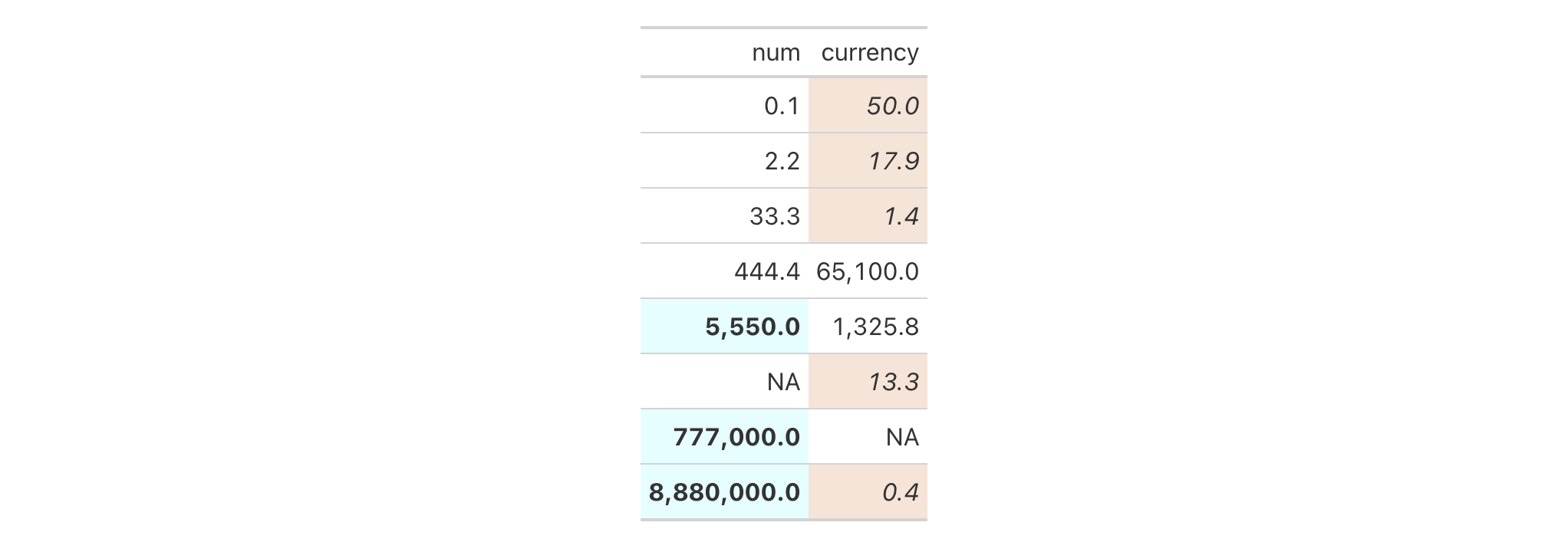
With a subset of the sp500 dataset, we'll create a different gt
table. Here, we'll color the background of entire rows of body cells and do
so on the basis of value expressions involving the open and close
columns.
sp500 |>
dplyr::filter(
date >= "2015-12-01" &
date <= "2015-12-15"
) |>
dplyr::select(-c(adj_close, volume)) |>
gt() |>
tab_style(
style = cell_fill(color = "lightgreen"),
locations = cells_body(rows = close > open)
) |>
tab_style(
style = list(
cell_fill(color = "red"),
cell_text(color = "white")
),
locations = cells_body(rows = open > close)
)
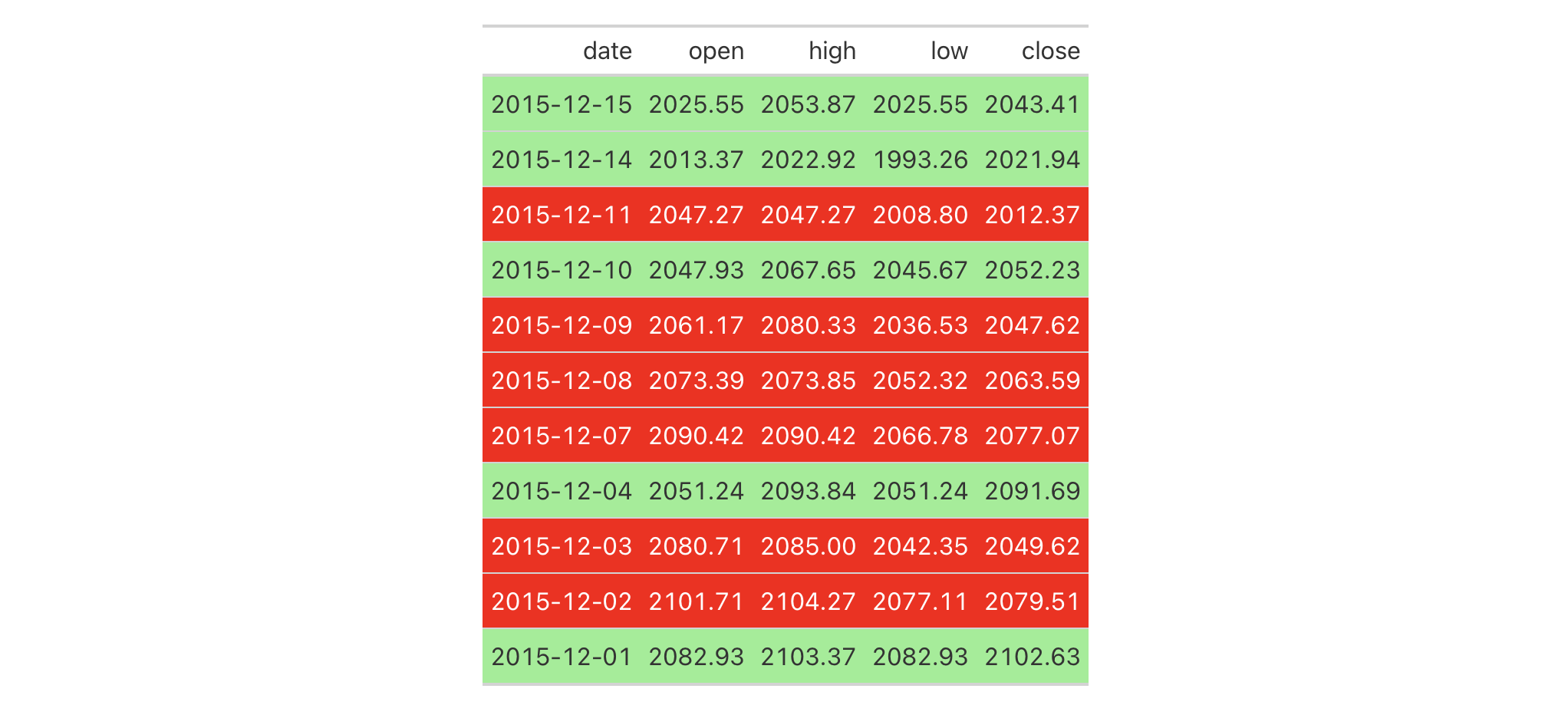
With another two-column table based on the exibble dataset, let's create
a gt table. First, we'll replace missing values with sub_missing().
Next, we'll add styling to the char column. This styling will be
HTML-specific and it will involve (all within a list): (1) a cell_fill()
call (to set a "lightcyan" background), and (2) a string containing a CSS
style declaration ("font-variant: small-caps;").
exibble |>
dplyr::select(char, fctr) |>
gt() |>
sub_missing() |>
tab_style(
style = list(
cell_fill(color = "lightcyan"),
"font-variant: small-caps;"
),
locations = cells_body(columns = char)
)
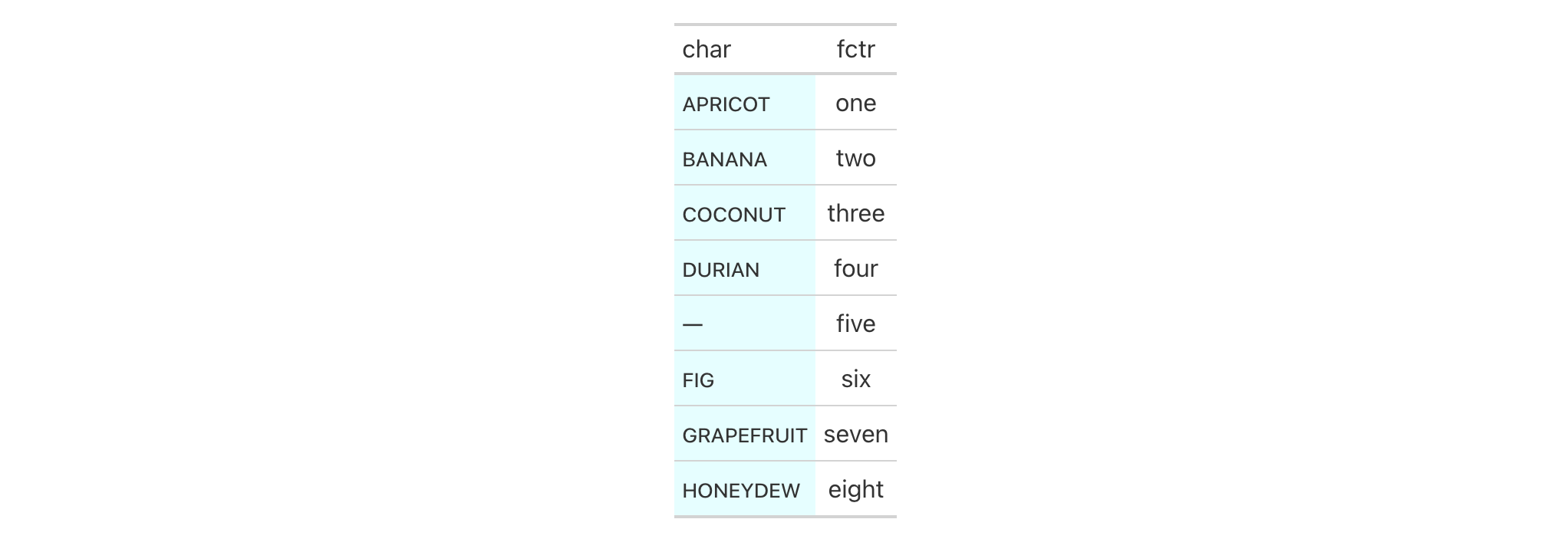
In the following table based on the towny dataset, we'll use a larger
number of tab_style() calls with the aim of styling each location available
in the table. Over six separate uses of tab_style(), different body cells
are styled with background colors, the header and the footer also receive
background color fills, borders are applied to a column of body cells and
also to the column labels, and, the row labels in the stub receive a custom
text treatment.
towny |>
dplyr::filter(csd_type == "city") |>
dplyr::select(
name, land_area_km2, density_2016, density_2021,
population_2016, population_2021
) |>
dplyr::slice_max(population_2021, n = 5) |>
gt(rowname_col = "name") |>
tab_header(
title = md(paste("Largest Five", fontawesome::fa("city") , "in `towny`")),
subtitle = "Changes in vital numbers from 2016 to 2021."
) |>
fmt_number(
columns = starts_with("population"),
n_sigfig = 3,
suffixing = TRUE
) |>
fmt_integer(columns = starts_with("density")) |>
fmt_number(columns = land_area_km2, decimals = 1) |>
cols_merge(
columns = starts_with("density"),
pattern = paste("{1}", fontawesome::fa("arrow-right"), "{2}")
) |>
cols_merge(
columns = starts_with("population"),
pattern = paste("{1}", fontawesome::fa("arrow-right"), "{2}")
) |>
cols_label(
land_area_km2 = md("Area, km^2^"),
starts_with("density") ~ md("Density, ppl/km^2^"),
starts_with("population") ~ "Population"
) |>
cols_align(align = "center", columns = -name) |>
cols_width(
stub() ~ px(125),
everything() ~ px(150)
) |>
tab_footnote(
footnote = "Data was used from their respective census-year publications.",
locations = cells_title(groups = "subtitle")
) |>
tab_source_note(source_note = md(
"All figures are compiled in the `towny` dataset (in the **gt** package)."
)) |>
opt_footnote_marks(marks = "letters") |>
tab_style(
style = list(
cell_fill(color = "gray95"),
cell_borders(sides = c("l", "r"), color = "gray50", weight = px(3))
),
locations = cells_body(columns = land_area_km2)
) |>
tab_style(
style = cell_fill(color = "lightblue" |> adjust_luminance(steps = 2)),
locations = cells_body(columns = -land_area_km2)
) |>
tab_style(
style = list(cell_fill(color = "gray35"), cell_text(color = "white")),
locations = list(cells_footnotes(), cells_source_notes())
) |>
tab_style(
style = cell_fill(color = "gray98"),
locations = cells_title()
) |>
tab_style(
style = cell_text(
size = "smaller",
weight = "bold",
transform = "uppercase"
),
locations = cells_stub()
) |>
tab_style(
style = cell_borders(
sides = c("t", "b"),
color = "powderblue",
weight = px(3)
),
locations = list(cells_column_labels(), cells_stubhead())
)
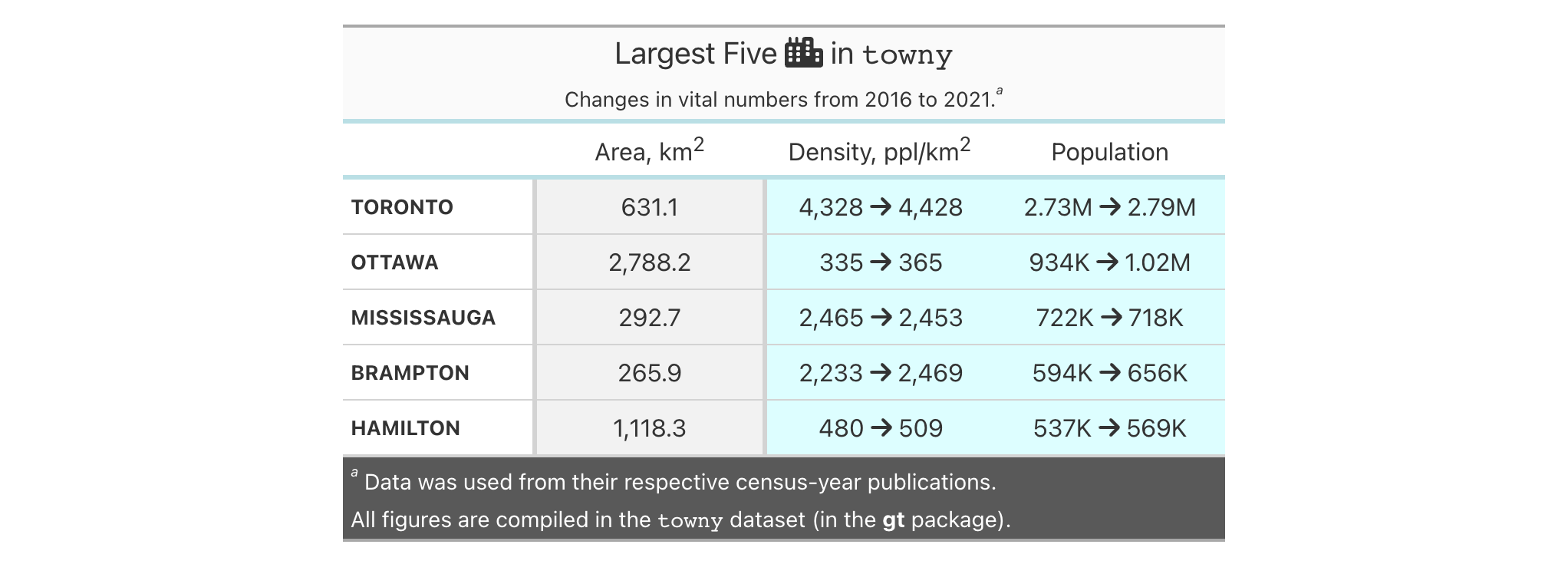
from_column() can be used to get values from a column. We'll use it in the
next example, which begins with a table having a color name column and a
column with the associated hexadecimal color code. To show the color in a
separate column, we first create one with cols_add() (ensuring that missing
values are replaced with "" via sub_missing()). Then, tab_style() is
used to style that column, using color = from_column()
within cell_fill().
dplyr::tibble(
name = c(
"red", "green", "blue", "yellow", "orange",
"cyan", "purple", "magenta", "lime", "pink"
),
hex = c(
"#E6194B", "#3CB44B", "#4363D8", "#FFE119", "#F58231",
"#42D4F4", "#911EB4", "#F032E6", "#BFEF45", "#FABED4"
)
) |>
gt(rowname_col = "name") |>
cols_add(color = rep(NA_character_, 10)) |>
sub_missing(missing_text = "") |>
tab_style(
style = cell_fill(color = from_column(column = "hex")),
locations = cells_body(columns = color)
) |>
tab_style(
style = cell_text(font = system_fonts(name = "monospace-code")),
locations = cells_body()
) |>
opt_all_caps() |>
cols_width(everything() ~ px(100)) |>
tab_options(table_body.hlines.style = "none")
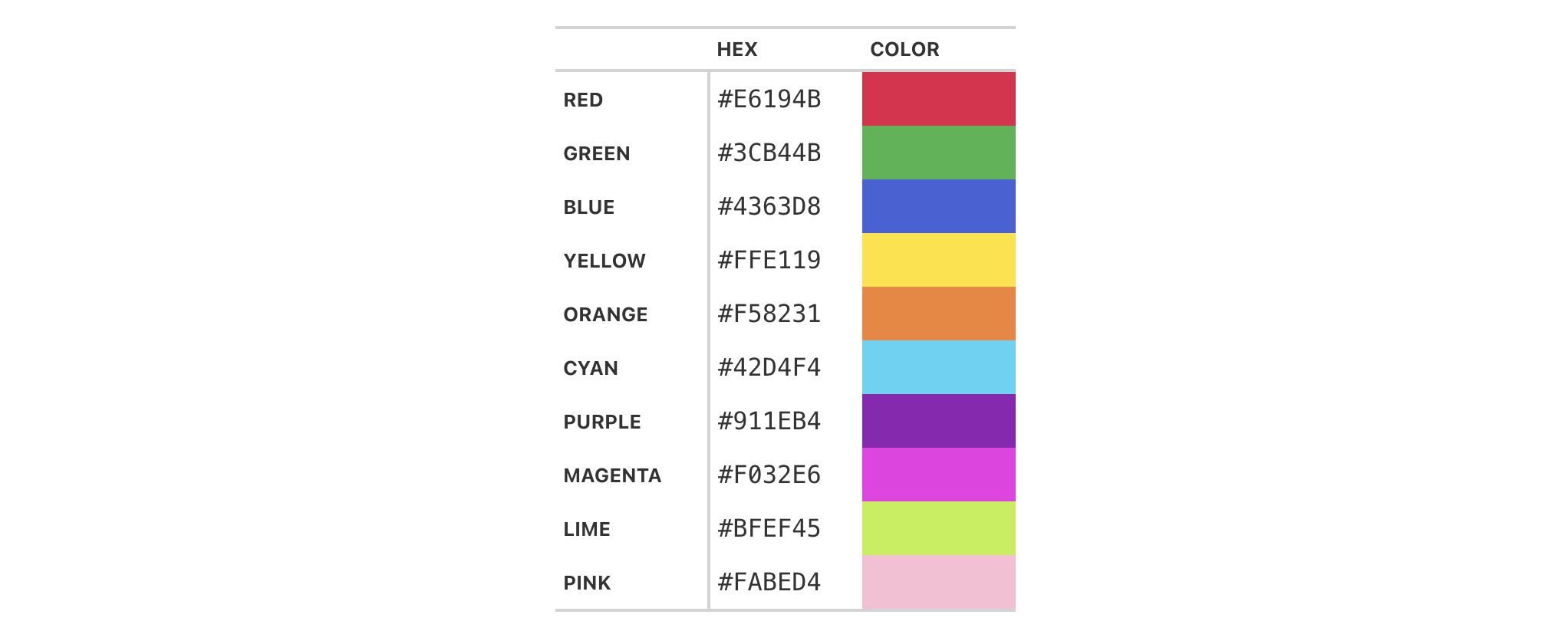
cell_text() also allows the use of from_column() for many of its arguments.
Let's take a small portion of data from sp500 and add an up or down arrow
based on the values in the open and close columns. Within cols_add() we
can create a new column (dir) with an expression to get either "red" or
"green" text from a comparison of the open and close values. These
values are transformed to up or down arrows with text_case_match(), using
fontawesome icons in the end. However, the text values are still present
and can be used by cell_text() within tab_style(). from_column() makes
it possible to use the text in the cells of the dir column as color input
values.
sp500 |>
dplyr::filter(date > "2015-01-01") |>
dplyr::slice_min(date, n = 5) |>
dplyr::select(date, open, close) |>
gt(rowname_col = "date") |>
fmt_currency(columns = c(open, close)) |>
cols_add(dir = ifelse(close < open, "red", "forestgreen")) |>
cols_label(dir = "") |>
text_case_match(
"red" ~ fontawesome::fa("arrow-down"),
"forestgreen" ~ fontawesome::fa("arrow-up")
) |>
tab_style(
style = cell_text(color = from_column("dir")),
locations = cells_body(columns = dir)
)
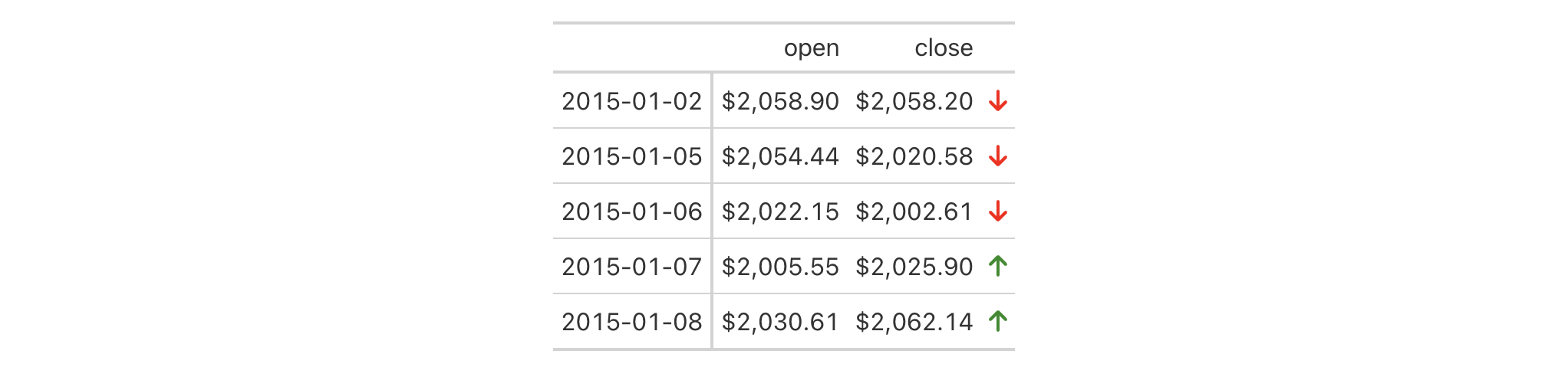
Function ID
2-10
Function Introduced
v0.2.0.5 (March 31, 2020)
See Also
cell_text(), cell_fill(), and cell_borders() as helpers for
defining custom styles and cells_body() as one of many useful helper
functions for targeting the locations to be styled.
Other part creation/modification functions:
tab_caption(),
tab_footnote(),
tab_header(),
tab_info(),
tab_options(),
tab_row_group(),
tab_source_note(),
tab_spanner(),
tab_spanner_delim(),
tab_stub_indent(),
tab_stubhead(),
tab_style_body()
Add the following code to your website.
For more information on customizing the embed code, read Embedding Snippets.
